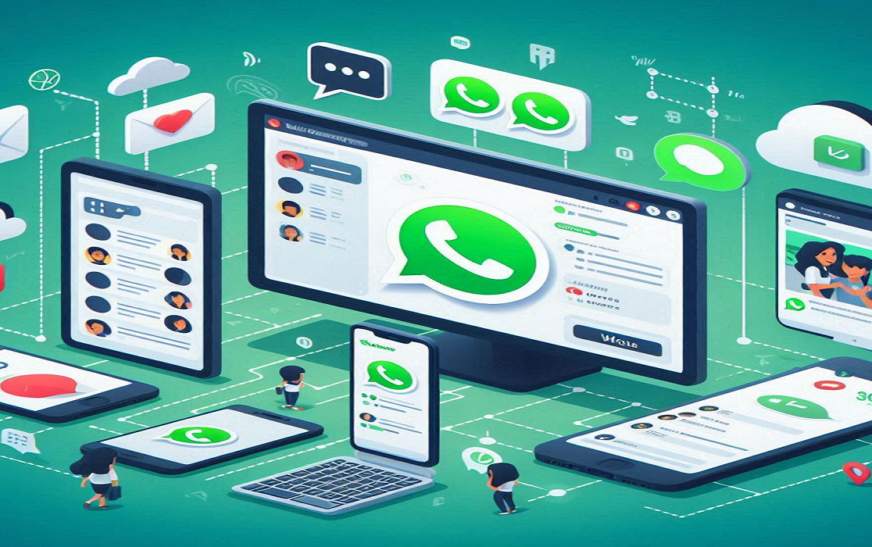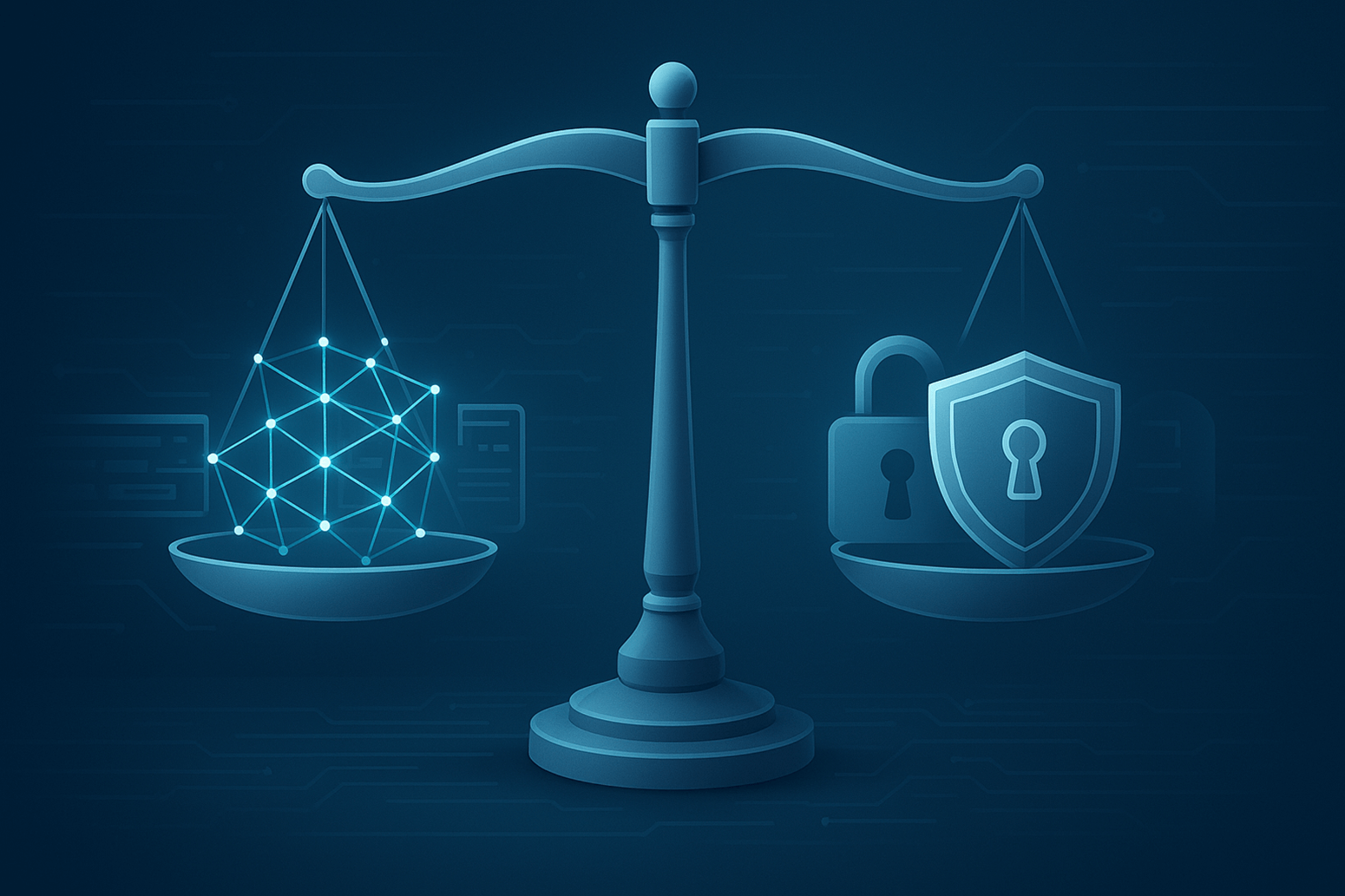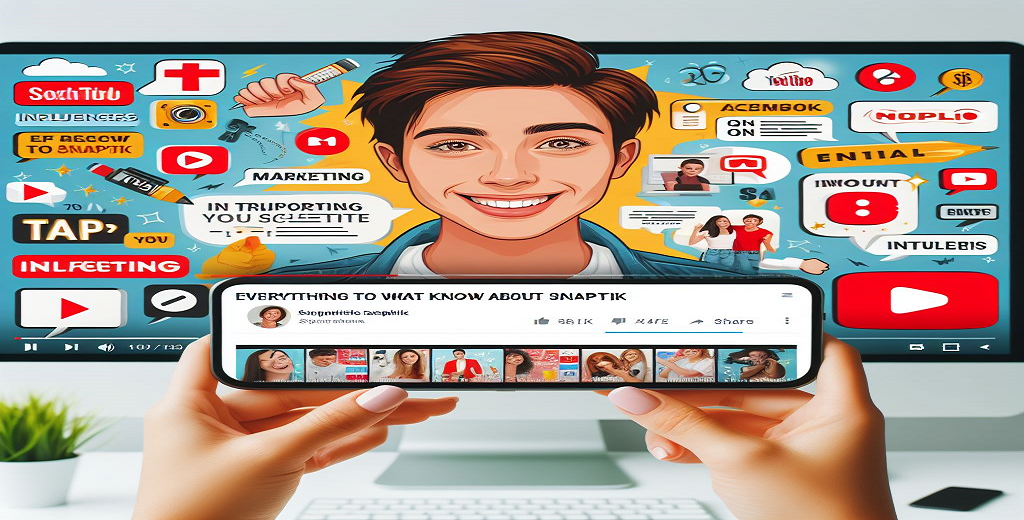Over two billion people throughout the globe use WhatsApp making it one of the most widely used instant messaging program. While the smartphone app is still the most important part of WhatsApp the web version help those who use desktop or laptop stay connected even when they’re not on the go Learn everything about WhatsApp Web what it is how to install it what features it offer and how to maximize your experience in this comprehensive Guide.
What is WhatsApp Web?
You can now send and receive messages from your computer using WhatsApp Web an add on for the popular WhatsApp smartphone program With WhatsApp Web users can connect their smartphone app to a web browser allowing them to experience the same great messaging conversation management and media sending experience on a bigger screen. Because it allows user to multitask more effectively on computer WhatsApp Web is also popular in professional environment.
How to Set Up WhatsApp Web
The web version of WhatsApp is easy to use and supports several browser such as Chrome Firefox Safari and Edge. Requesting a brief setup guide:
Open WhatsApp Web on Your Browser
- Navigate to web.whatsapp.com using the web browser on your Computer.
- A quick response code (QR code) will be shown to you.
Open WhatsApp on Your Phone
- Launch WhatsApp on your mobile device. In the upper right corner you should see a menu icon (iOS: setting) or three dots (Android: menu). Tap on it.
- Then, choose Link a Device from the Linked Devices menu.
Scan the QR Code:
- Bring up the QR code on your computer and scan it with your phone’s Camera. When you scan it your WhatsApp will open in a new tab.
Start Chatting:
- Thank to the online version of WhatsApp your conversation will sync instantly allowing you to send and receive messages straight from your Computer.
Top 6 Features of WhatsApp Web
With a few tweak for the online interface WhatsApp online provides most of the main functionality seen on the smartphone version. Major characteristics are as follow:
Chat Synchronization: You can stay in constant contact with anybody wherever with WhatsApp Web and its real time syncing with your mobile Device.
Media Sharing: Ideal for business or school assignment WhatsApp Web lets you share and receive photographs video and document.
Voice Notes: You can listen back voice notes on the online version but not all browsers enable recording them.
Desktop Notifications: You may keep informed without continually checking your phone thank to WhatsApp Web’s notification system.
Keyboard Shortcuts: For faster navigating on WhatsApp Web you may utilize keyboard shortcuts like:
- Ctrl + N: Start a new chat
- Ctrl + Shift + [ or ]: Switch between chats
- Ctrl + E: Archive chat
- Ctrl + Shift + M: Mute chat
- Ctrl + Backspace: Delete chat
Dark Mode: Dark mode is an option in WhatsApp Web setting menu that you may turn on for improved Comfort and less strain on your eyes.
Tips for Using WhatsApp Web
Stay Connected with Your Phone: For real-time synchronization to work, your phone has to be online when using WhatsApp Web. As soon as your phone’s internet connection drops, WhatsApp Web will also stop working.
Log Out When Done: Never use WhatsApp Web on a shared or public computer without first logging out using the three dot menu in the chat sidebar and then choosing Log out. You also have the option to log out using the Linked Devices area of your mobile app.
Use Multiple Linked Devices: You may now connect up to four devices including various browser or PCs to WhatsApp. The Linked Devices feature of the app allows you to easily manage linked devices allowing you to connect and detach them as Required.
Avoid Phishing Scams: Use caution while dealing with unknown or questionable files or links on any internet platform If you use WhatsApp Web to transmit and receive files be wary of unfamiliar senders to prevent phishing scam.
Manage Notifications: Particularly when you’re trying to get some work done you may adjust the browser notification setting to block unwanted messages Temporarily turning off alerts is another option for when you need to concentrate.
Pros and Cons of WhatsApp Web
Pros
- Convenient for multitasking on a computer
- Enhanced typing experience with a full-sized keyboard
- Real-time chat sync between web and mobile app
- Useful for managing group chats, documents, and media files
Cons
- Requires an active internet connection on your phone
- Limited functionality compared to the mobile app (no voice or video calls)
- Can pose privacy risks if left logged in on public devices
Final Thoughts
Anyone who spends a lot of time in front of a Computer will find WhatsApp Web to be a great extension of the WhatsApp experience Because of its accessibility and capacity to increase productivity WhatsApp Web continues to be a popular alternative even if it does not currently include all of the features of the mobile version. You can get the most out of WhatsApp Web and maintain smooth cross device connectivity by familiarizing yourself with its features and limit.