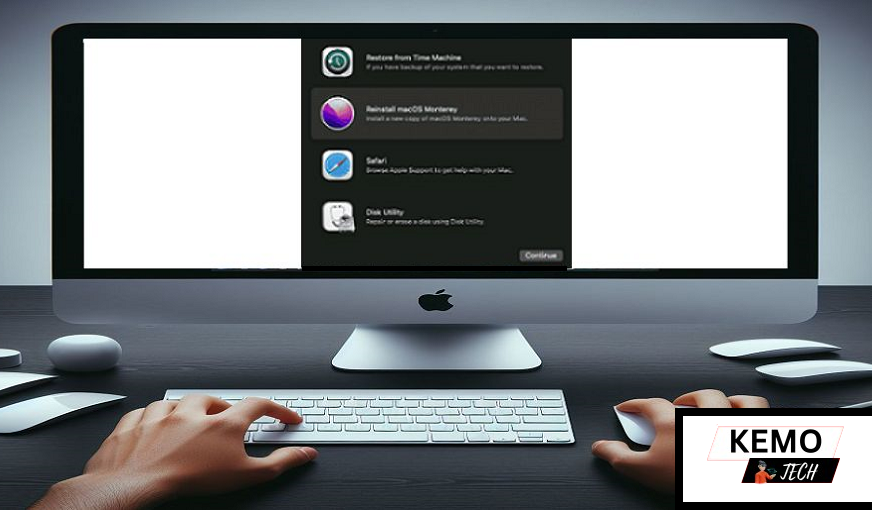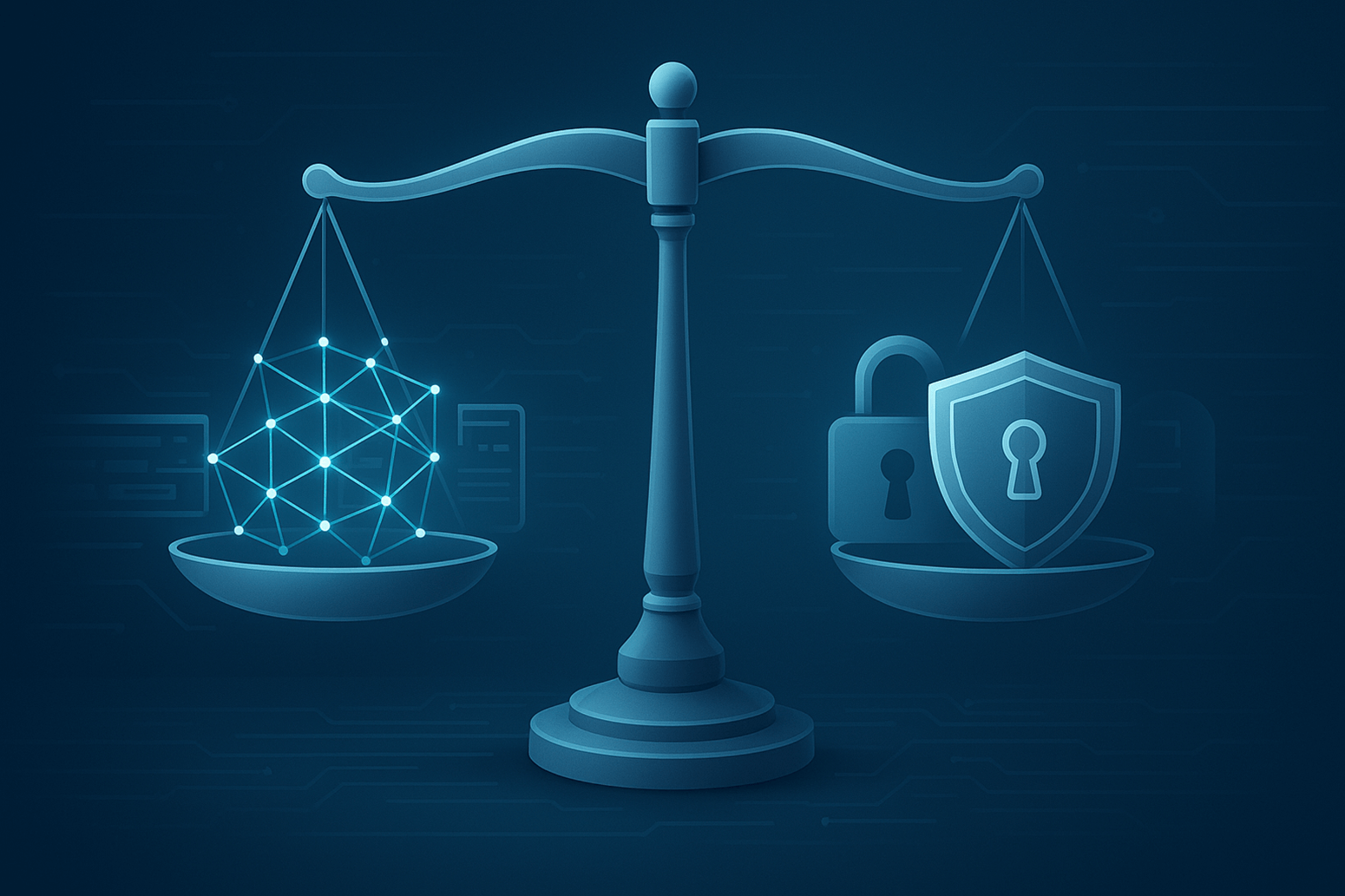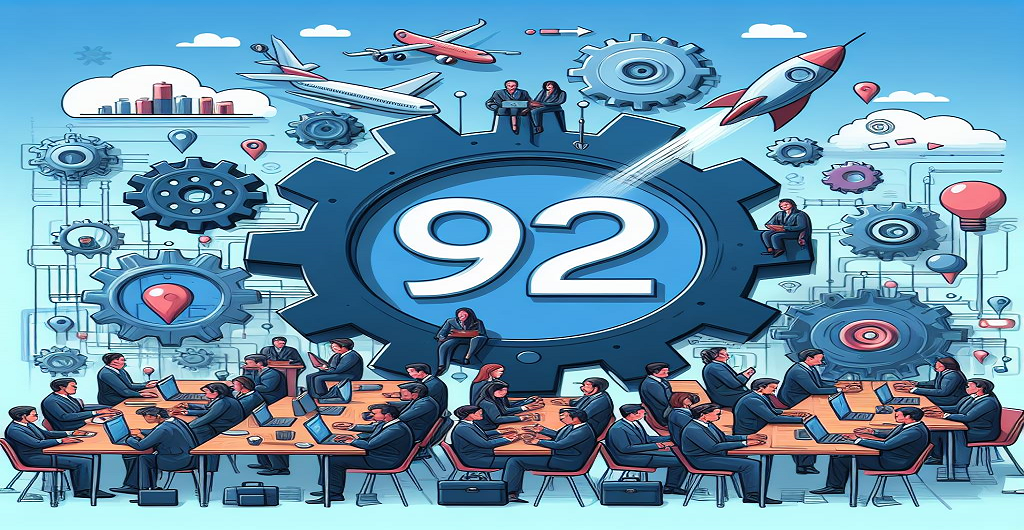Your trusty Mac normally a reliable workhorse has started acting up maybe it won’t power on maybe file are disappearing or maybe it throw strange error messages at you it’s enough to make any Mac user want to pull their hair out!
But hold on a second! Your Mac has a secret weapon against these troubles recovery mode this hidden toolkit is packed with a few different tools designed to fix common problem.
Recovery Mode might sound intimidating but it’s surprisingly user friendly learning a few simple step can save you from major frustration let’s explore everything this handy feature can do!
Basics of Recovery Mode:
Does your MacBook or MacBook Pro have a secret compartment hidden away this compartment isn’t for storing files or photo but rather a set of powerful tools designed to help you when things go wrong. That’s what Recovery Mode is a special way to start up your Mac that lets you troubleshoot issues even if your main operating system isn’t working right.
If your MacBook wont turn on files appear to be missing out of thin air or software issues are making you crazy there’s a chance this tool might have the answer. Its like having your very own technician available every time.
To start the macbook pro recovery mode you just have to press the power button and hold the Command (⌘) + R keys still if you’re having trouble booting in there are a few other key combinations to try. You can simply Google them or check out Apple support guide for more details.
Inside this tool you have various option to fix issues related to your hard drive you can also reinstall your operating system for a clean disk or even use Safari to seek help this is a must-have when your Mac nees some tender loving care.
Key Tools Within Recovery Mode:
Recovery Mode is your Mac emergency room let’s take a look at the most important tools you’ll find inside:
Disk Utility: It inspects the health of Mac storage either a hard drive or SSD. It will find and perhaps fix problems that could stop your Mac from booting up or causing other erratic behavior you can use it to scan for error repair damaged part of your drive or even erase it completely for a fresh start.
Reinstall macOS: Sometime software messes up beyond what a simple fix can handle reinstalling macOS provides you with a fresh copy of your operating system as you start up your MacBook out of the box it won’t erase your file but it is a great way to clear out major software gremlins and get your Mac purring smoothly again.
Restore from Time Machine Backup: For time machine user which you should be using this tool allow you to roll back your MacBook to a previous backup it the ultimate undo button when file have gone missing update have screwed up things or something may have been installed mistakenly which was not supposed to be installed.
Get Help Online (Safari): Stuck and not sure what to do recovery Mode include a stripped down version of Safari so you can reach Apple Support or search for solutions on the web sometime having access to online resources is what turns a frustrating problem into a quick fix!
Important note: These are the main tools you’ll encounter but other option might be available depending on your specific Mac and which version of macOS you have.
When to Use Recovery Mode:
Turn to this setting when your MacBook needs serious help here when it’s most useful:
Your Mac won’t turn on: If staring at a blank screen is your problem this might be the key to figuring out the cause.
Weird crashes or constant errors: Software glitches can be tricky this tool lets you try fixe without risking your data.
Before selling or wiping your Mac: It’s the responsible way to make sure your personal information is completely gone.
Oops, lose your password: There are ways to use this to reset things even if you’re locked out.
Remember, Recovery Mode is an amazing tool but it has its limit it won’t help with serious hardware failures those still require a technician. Additionally some of its most powerful feature like reinstalling macOS or getting online help need a working internet connection. If your MacBook isn’t bootable and your internet is down your option will be limited.
Bottomline:
The Recovery Mode feature is that little gem hidden on your Mac always prepared to come to your aid when everything else seem to fail you may be a guru or just the average user but how to get to this setting and what to do over there might save you from extra running in case something goes wrong.
Why not try it out for yourself? Safely boot into Recovery Mode have a look around and then exit. This simple practice make it less intimidating in case of a real emergency plus if your Mac ever need serious help you’ll feel way more prepared to try some fixes yourself!