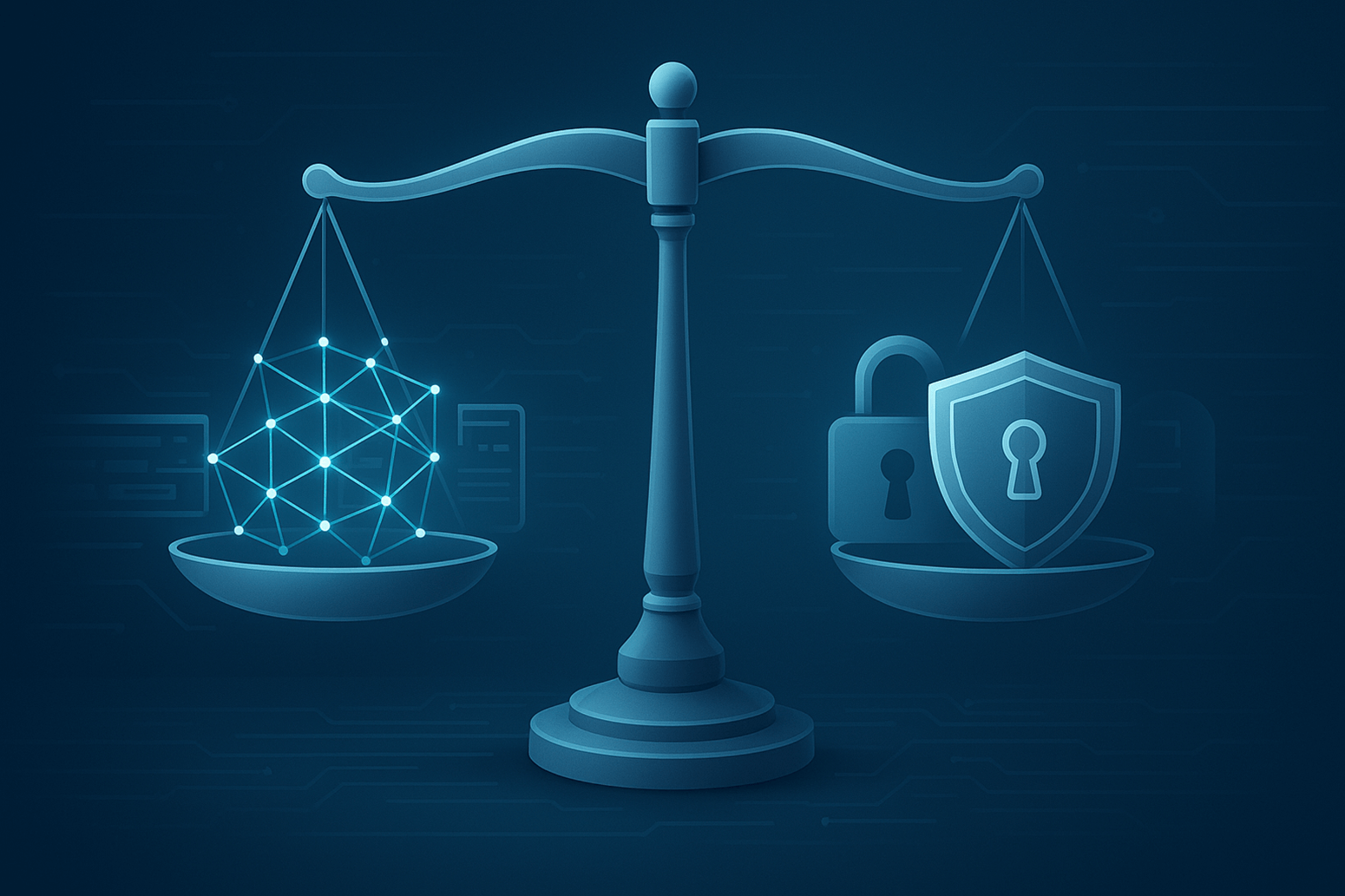A “skin”a modifiable layer that envelops your avatar and gives it a distinctive appearance represent your character appearance in the Minecraft Universe. Players may customize their avatar by using a Minecraft skin editor which lets them change a current skin or create something completely new. With a variety of creative tools and an intuitive interface Minecraft skin editors enable user to realize their ideas.
In order for players to stand out in the Minecraft world let’s examine what a skin editor is how it works and how to make their own custom Skin.
What is a Minecraft Skin Editor?
A software or web-based tool known as a “Minecraft skin editor” enables user to alter an existing template or create a custom skin for their character. Usually the editor has an easy-to-use pixel-based interface that look like simple drawing software. Each component of the skin (arms, legs, head torso, etc.) may be customized by player using a variety of colors tool and effects to give their character a distinctive appearance.
There are many types of Minecraft skin editors available:
Online Editors: They are ideal for fast modification since they can be accessed using a web browser and don’t need download.
Standalone Software: programs with more extensive offline capabilities and editing features that are available for download.
In-Game Editors: In-game skin editing is a feature of several platforms and modifications that lets you make changes right in Minecraft.
How Does a Minecraft Skin Editor Work?
In essence, a Minecraft skin is a group of pixels that individually represent a little portion of the character’s surface. Player may color and alter their character’s 2D or 3D model one pixel at a time, when they use a skin editor. The overall procedure is as follows:
- Select a Base Template: Alter a current skin or start with a new template.
- Edit and Color: Apply textures colors or patterns to the model using the editor’s tools. Certain physical parts, such as the arms, legs chest and head may be worked on.
- Preview and Adjust: To see how the skin will look in-game, alternate between 2D and 3D previews.
- Save and Download: Save the skin file and download it in PNG format if you’re happy with the design.
- Upload to Minecraft: In order for the skin to show in-game, you must lastly submit it to your Minecraft account.
The majority of editor come with pre-made effects to assist Create intricate textures, mirror tools (for symmetrical patterns) and color-picking choices. Regardless of creative skill anybody can use the pixel based editor due to its ease of use.
Popular Minecraft Skin Editors
Because of their user-friendly interfaces and wealth of options, a number of well known Minecraft skin editors have acquired a devoted following. Here are a few of the top Choices:
Minecraft Skindex: One of the most well-known online editors, with a vast collection of skins made by users. It has simple uploading options and is browser-based, so no downloads are needed.
Nova Skin: An additional web-based editor with a 3D preview and a variety of customization features. It is well-known for its community and extensive library.
MCSkin3D:A stand-alone Windows program that offers a robust, comprehensive editing experience with 3D views and sophisticated tools for intricate skin design.
Miners Need Cool Shoes: Beginners who want to start with a partial template will find this browser-based editor ideal since it is simple to use and offers the ability to integrate parts from different skin.
Tips for Creating a Unique Minecraft Skin
Here are some useful pointers for creating a distinctive and memorable Minecraft skin if you’ve never used a skin editor before:
Plan Your Theme: Decide on a theme for your skin (e.g., pirate, futuristic, animal-themed). Having a theme can guide your color choices and patterns.
Use Layers for Detail: 3D layering is supported by many editors, adding depth and texture. On other levels, add embellishments like jewelry, armor, or belts.
Experiment with Shading: Shading gives the skin more depth. To get a genuine appearance, use lighter hues in the middle and darker hues at the margins.
Preview Often: To ensure the skin appears beautiful from all sides, switch between 2D and 3D views often.
Keep It Simple: Simpler designs tend to appear better since Minecraft skins are pixelated. Avoid overloading the skin with too many patterns or details that can look messy.
How to Upload Your Skin to Minecraft
To see your skin in action once you’ve designed it, you’ll need to submit it to Minecraft. Here’s how to do it:
- Download the Skin:Your skin may be saved in PNG format.
- Go to Minecraft.net: Sign into your Minecraft account and go to the “Profile” section.
- Upload the Skin: Select “Choose File” and upload the PNG file of your skin.
- Save and Apply: Once uploaded your new skin will appear in game!
Why Use a Minecraft Skin Editor?
Using a skin editor is a great way to express creativity, customize your in-game experience and stand out from other player. Skins are also a form of identity in multiplayer server where unique designs can help players establish a recognizable presence. Whether it’s crafting a character that matches your personality or creating a themed skin for a special event skin editors make it easy to be creative in Minecraft.
Conclusion
A great tool for customizing your avatar and leaving your imprint on the Minecraft realm is the skin editor Players of various skill levels may use it, and there are many creative opportunitie Therefore a Minecraft skin editor is essential for every player wishing to improve their Minecraft experience, regardless of whether they are going for a distinctive appearance, a themed design or just want to experiment with various colors and patterns.