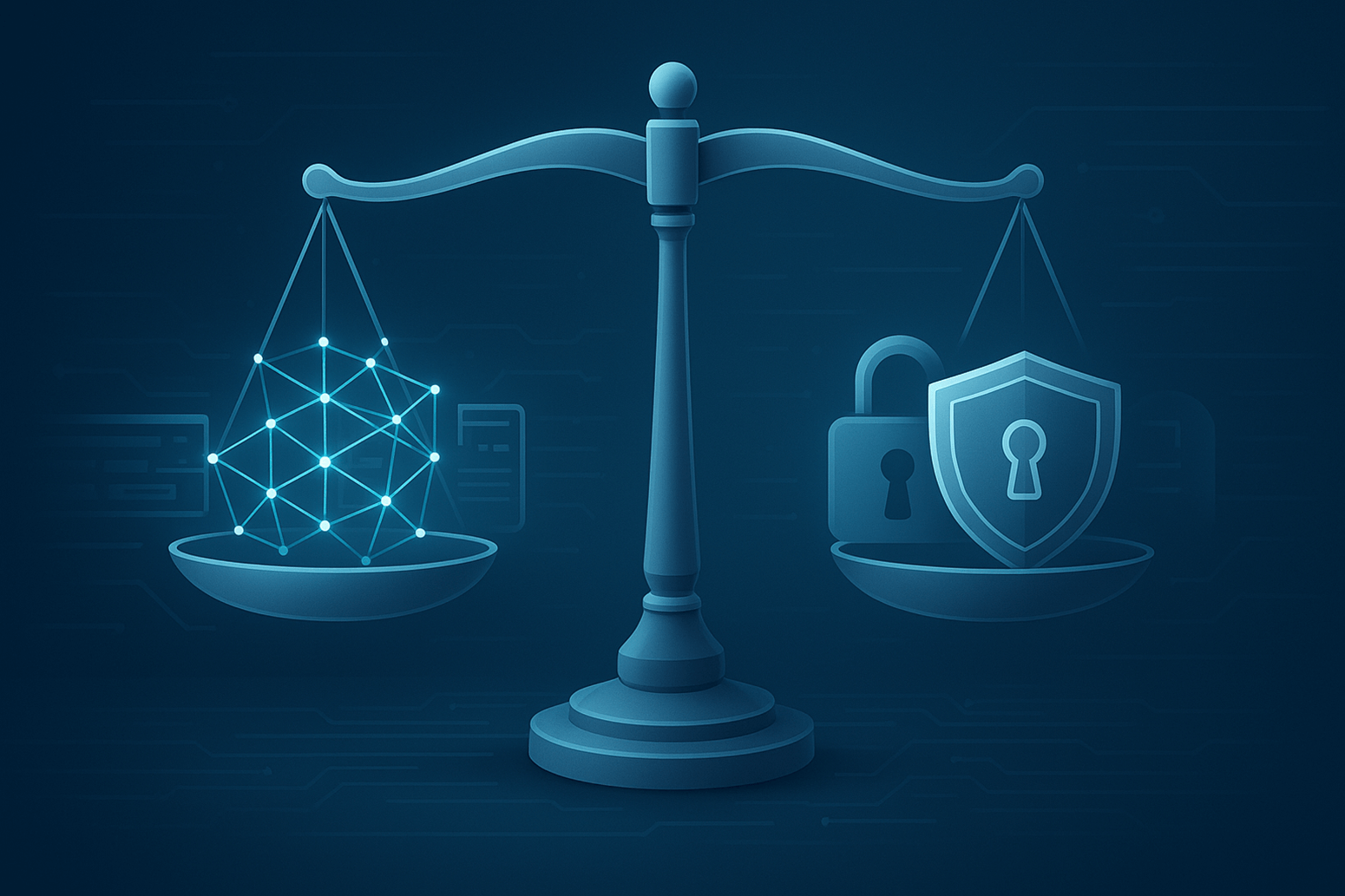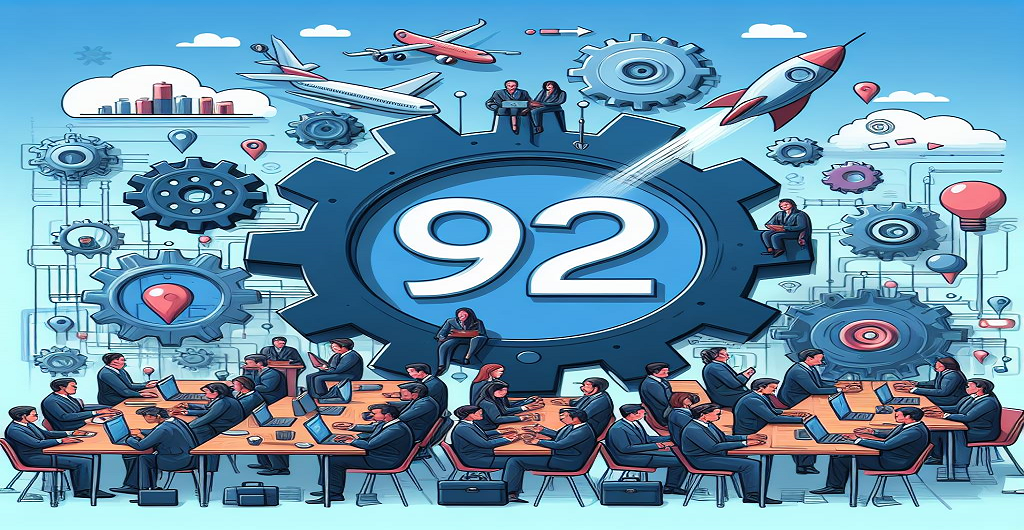A strong tool for making animations using elements from Valve’s Source Engine is Source Filmmaker (SFM). You will eventually need to put all of your efforts together into a finished video, regardless of whether you are creating a comprehensive scenario, a meme or a little movie. In SFM, “compiling” refers to the rendering process in which models, animation, lighting and effects are combined to produce a final output.
Understanding SFM Compilation
Within SFM, compiling a project means displaying frames based on your schedule and choices. While real-time viewing may simplify lighting and effects to keep things running smoothly combining makes sure that every frame is handled at full quality. Therefore, a project may seem complete in the viewer but it may still need to be rendered in order for all effects to be seen correctly.
Importance of Compiling
To make your rough animation look like a finished result you need to compile it in Source Filmmaker. For a more dramatic and professional look, it handles lighting, shadows and effects correctly. Without the right combination your animation might look choppy with backgrounds that aren’t very good and effects that are missing. If you take the time to build properly the picture quality will be better and the viewing will go more smoothly.
Top 5 Features of Source Filmmaker (SFM)
Source Filmmaker (SFM) is a powerful application that enables users to utilize Source Engine files to create stunning movies. It has several features that improve picture quality, motion accuracy and ease of use.
1. Real-Time Editing
With SFM, users don’t have to wait for lengthy render periods to make changes to their animations. This greatly expedites the process which facilitates the improvement of lighting, effects and motions. Real-time previews allow authors to make necessary adjustments to their work more quickly and effectively.
2. Integrated Game Assets
Without requiring manual imports, SFM offers immediate access to Source Engine game models, textures and audio. In addition to saving time, this built-in functionality guarantees smooth interaction with game physics and animations. Creators may concentrate more on crafting a narrative and less on making technical tweaks when they use pre-existing materials.
3. Multi-Layered Animation System
More animation versatility is provided by the software’s ability to manipulate models, cameras, lighting and effects independently. Complex animation sequences are made simpler and stage transitions are more seamless with this layered method. Efficient element organization allows animators to easily handle complex details.
4. Advanced Camera System
To achieve realistic photos, SFM incorporates professional cinematography features such as motion blur, depth of focus and custom lens settings. Users may build visually captivating scenarios by dynamically controlling camera motions and angles. By simulating real-world camera effects SFM contributes to the creation of animations with a cinematic feel.
5. High-Quality Rendering Options
SFM ensures high-resolution outputs by supporting a variety of rendering formats, such as picture sequences and 4K video output. To improve visual quality users may change the anti-aliasing, depth and shadow settings. Animations may be refined to have a polished, cinematic appearance with the use of adjustable rendering parameters.
Rendering Methods in SFM
Your demands will determine which of the many rendering options SFM provides for your animation:
Poster Rendering
- Rendering a single frame at a very high resolution is possible with this option.
- Perfect for creating advertising photos, thumbnails or wallpapers.
- To get an even cleaner outcome you may change the Super Sample option.
Image Sequence Rendering
- Exports a TGA, PNG or JPEG picture file for every frame.
- It is advised for high-quality renderings that you want to edit using third-party tools such as DaVinci Resolve or Adobe Premiere Pro.
- Prevents compression artifacts since you are dealing with individual pictures rather than a movie that has already been generated.
Movie Rendering
- Outputs your animation as a video file straight away.
- Able to use MP4 and AVI formats.
- Quicker, however because of compression it could be of lesser quality than picture sequences.
Best Settings for SFM Compilation
You must correctly setup your settings if you want renderings of excellent quality. A cinematic ending, improved graphics and smoother animations are guaranteed when the proper settings are adjusted.
Resolution & Aspect Ratio
For the majority of projects, a resolution of 1920×1080 (1080p) is an excellent benchmark as it strikes a balance between performance and quality. Although 3840×2160 (4K) offers very crisp images if you want more information render times are much increased. Although you may modify it for certain cinematic effects maintaining the aspect ratio at 16:9 preserves a polished widescreen appearance.
Frame Rate
Film-style animations and narratives benefit greatly from the vintage cinematic vibe that 24 frames per second provides. A 30 FPS option strikes a compromise between realism and fluidity resulting in more realistic motions and manageable render times. Although it takes longer to create and uses more computer power 60 frames per second offers amazing smoothness if you desire ultra-fluid movements.
Anti-Aliasing (AA)
Anti-aliasing smooths down rough edges, giving the impression of sharper, more polished images. A minimum of 8 samples per pixel is required to provide passable quality without taxing the machine. The rendering speed is drastically reduced for higher numbers (16 or 32) but the clarity is far more improved thus striking a balance is essential.
Depth of Field & Motion Blur
By producing realistic blurring for out-of-focus regions, Depth of Field (DOF) enhances the cinematic appearance of images. By smoothing motion, Motion Blur adds a polished look and lessens the sharpness of quick movements. A refined end product may be obtained without heavily depending on post-processing by adjusting these camera settings before rendering.
Shadow Quality
The precision and richness of lighting in your picture are enhanced by higher shadow map resolution. Increasing the Shadow Filter Size and making minor adjustments to the Shadow Depth Bias may improve the look of grainy or pixelated shadows. Lighting effects are more believable and realism is increased with appropriate shadow settings.
Jinx SFM Compile 34 Overview

The animation in Jinx SFM Compile 34 is aesthetically spectacular and vividly depicts the character. It’s captivating to watch because of the inventive storyline, sophisticated lighting and fluid action. A high standard of quality is maintained throughout the compilation thanks to the careful attention to detail shown in each scene. For lovers of SFM material, the animation is a must-watch because of its improved rendering processes which provide clear and clean graphics.
High-Quality Animation
Jinx SFM Compile 34’s animation is realistic and agile accurately portraying each movement. Jinx’s personality comes to life in every frame thanks to fluid transitions and emotive character design.
Advanced Lighting and Effects
Dynamic lighting adds ambiance and depth which makes the images more captivating. The scenes are made more realistic by the use of special effects like motion blur and particle simulations.
Creative Storytelling
In keeping with her wild personality the collection features Jinx in a variety of humorous and action-packed situations. Throughout the animation, the audience is kept interested by well-organized scenes and captivating rhythm.
Enhanced Rendering Techniques
High-quality output with crisp details and brilliant colors is guaranteed by optimized rendering settings. By reducing visual noise, techniques like depth of field and anti-aliasing enhance the presentation as a whole.
SFM Compile Club: Where Creativity Meets Animation
Source Filmmaker fans congregate in the vibrant SFM Compile Club community to exhibit their finest work. It’s a place where animators can work together, exchange ideas and advance SFM animation. This club gives you a chance to hone your abilities and be noticed regardless of your level of experience.
The club offers beautiful compilations that are often based on well-known video games, films and unique tales. Every project showcases stunning lighting, fluid animation and dramatic effects that raise the standard of SFM productions. To make their animations come to life in the most eye-catching manner possible members experiment with sophisticated approaches.
SFM Compile Club is a learning and development center that goes beyond just sharing videos. Animators may enhance their skills via tutorials, feedback sessions and conversations on rendering settings optimization. It is the perfect venue for everyone who is enthusiastic about animation because of the encouraging atmosphere that fosters creativity.
How to Compile Your Animation in SFM
Now that you know the fundamentals, follow this detailed tutorial to put your animation together:
Finalize Your Scene
- Verify that every model, animation and effect is present.
- Verify the lighting, camera angles and face expressions one more time.
Adjust Render Settings
- Select File > Export > Image Sequence or Movie.
- Adjust the anti-aliasing, frame rate and resolution.
Choose Your Output Format
- Choose Image Sequence if you want the best quality (TGA/PNG).
- To render quickly, choose Movie (AVI/MP4).
Start the Rendering Process
- After selecting Export, wait for the render to complete.
- The rendering time will vary based on your system performance and settings.
Post-Processing (If Needed)
- Use video editing tools to combine the frames into a finished movie if you rendered as an image sequence.
- If required, add further effects, sound or color correction.
Common Issues & How to Fix Them
When putting your SFM animation together, you could sometimes run across problems. By identifying these issues and putting the right fixes in place you might save time and improve your finished work.
Black Screens in Renders
Check to see whether your viewport illumination is working properly if your render seems dark. It may be possible to avoid complete darkness in the picture by modestly increasing the ambient illumination. In order to prevent rendering issues make sure that all models and textures are loaded correctly.
Blurry or Low-Quality Output
If your image is blurry, you can usually fix it by raising Super Sampling and changing the Anti-Aliasing settings. If you use Image Sequence Rendering instead of straight video export the results will be better and there will be fewer compression flaws.
SFM Crashing During Render
Try lowering the size or frame rate to make the processing load lighter if SFM crashes while drawing. Closing hidden programs that you don’t need frees up memory and makes the computer more stable. You can also avoid crashes and make things run more smoothly by rendering in smaller chunks instead of sending the whole movie at once.
Advanced Tips for Better Compiling Results
- To make the lights look more real use custom shadow settings.
- Separately render the background, figures and effects and then use editing tools to put them all together.
- Try out color adjustment to make the end look better.
- If you are working on a long cartoon separate it into shorter scenes and then put them back together.
Final Thoughts
A very important part of making a good cartoon is compiling in SFM. If you take the time to fine-tune your settings, the quality will be much better whether you’re creating a short joke or a full-on movie. To get the best results, you should learn about the different processing methods make sure your settings are optimized and know how to fix common problems.
Don’t give up if your first few renders don’t look great if you’re new to SFM. Keep trying out different choices, learning from other people in the community and making your process better. You’ll get better at SFM combining over time and be able to easily make images that look like they were made by a professional.