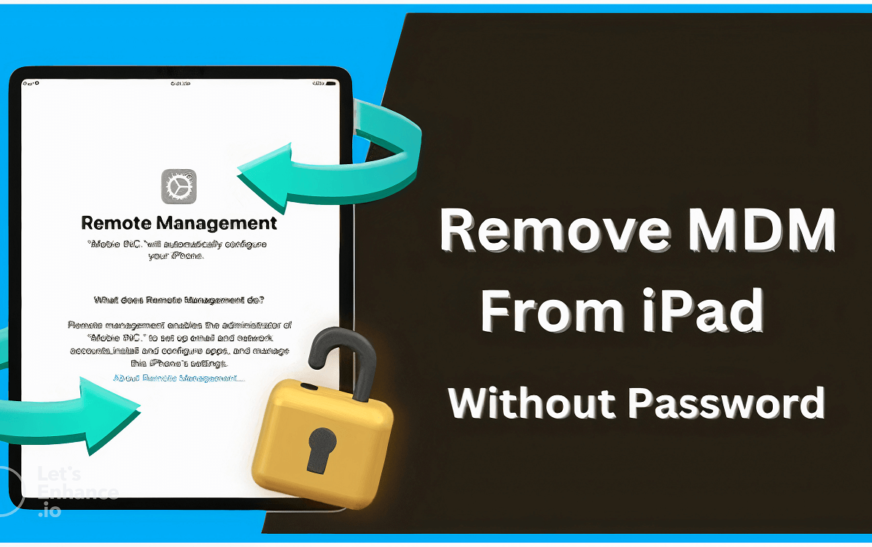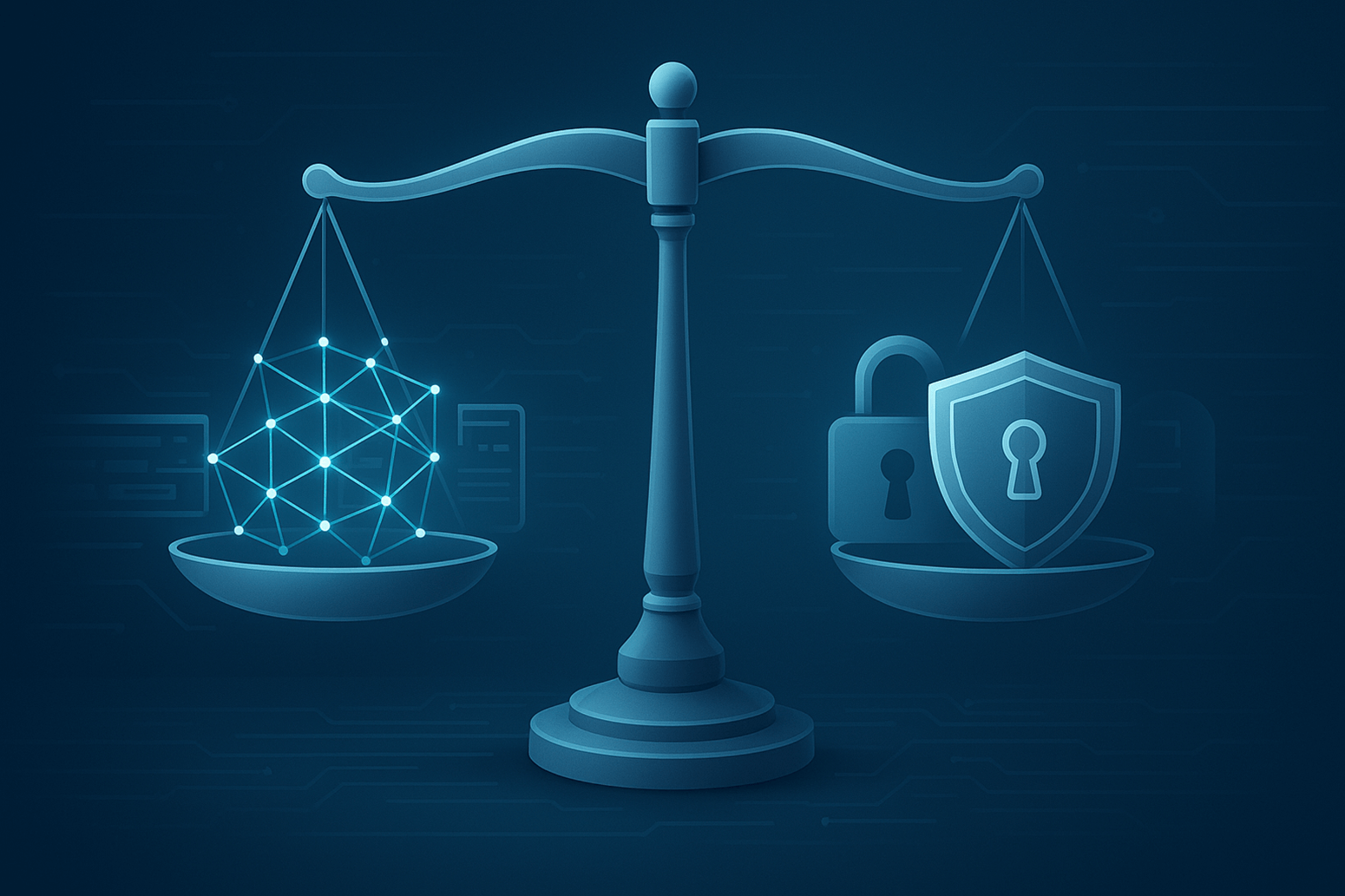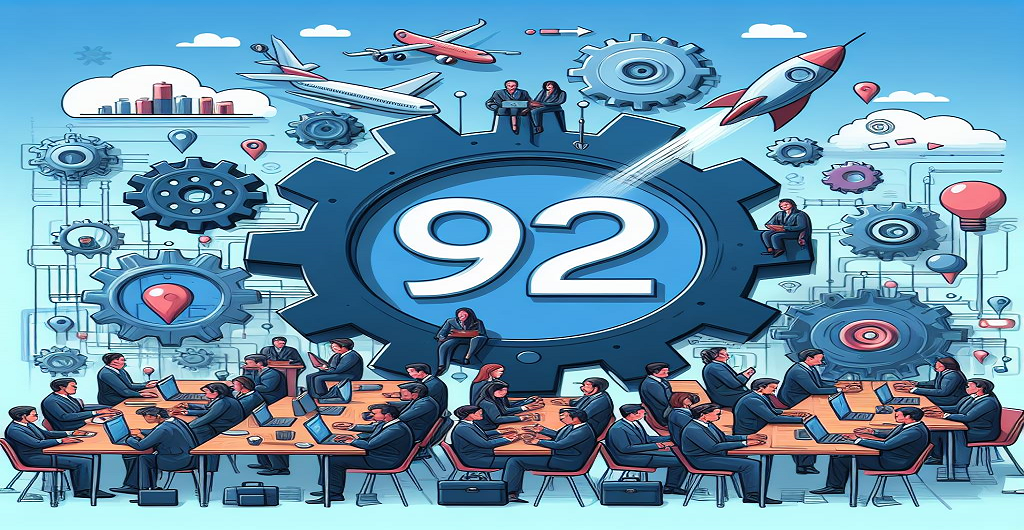Mobile Device Management (MDM) profiles are often installed on iPads by organizations to enforce security policies and manage devices. While this is beneficial for businesses it can become an obstacle when the device is no longer in that environment. If you’ve obtained an iPad that still has an active MDM profile and don’t have the password to remove it you might feel stuck. Fortunately, with tools like Unlockit iPhone, you can easily remove MDM from your iPad without needing the password. This guide will walk you through the process step by step.
What Is MDM and Why Remove It?
Businesses rely on MDM or mobile device management, as a mechanism for remote device control and security. Locking the device, controlling app installs and restricting some operations are all possible with this feature. This works well in institutional settings like schools or businesses but it limits freedom of movement when utilized for individual projects. Cleaning up the MDM profile could:
- Get All Features Back: You’ll be able to install apps and utilize features that weren’t available before.
- Protect Integrity: Remove the MDM’s tracking and monitoring features.
- Get Your iPad Ready to Sell: Removing the MDM profile will make it more valuable to potential buyers.
How Unlockit iPhone can help with Removing MDM from iPad?
Unlockit iPhone is a specialized tool designed to bypass MDM restrictions on iOS devices. It is user friendly and effective allowing you to remove the MDM profile from your iPad without needing the administrator’s password. Here’s how you can use Unlockit iPhone to remove MDM from your iPad.
Features of Unlockit iPhone
- Using the MDM Bypass: The MDM profile may be deleted without a password.
- No Data Loss: The Process makes sure that none of your data is lost.
- Adaptability: Compatible with a variety of iPad models and iOS versions.
- Quick Process: In just a few simple steps the MDM profile is removed.
Step-by-Step Guide to Removing MDM From iPad Using Unlockit iPhone
1. Download and Install Unlockit iPhone
Download Unlockit iPhone from the official website to get started. It works with both macOS and Windows. Once the program has been downloaded install it on your computer by following the installation instructions.

2. Connect your iPad to the Computer
Connect your iPad to the PC running Unlockit iPhone using a USB cord. Verify that the program recognizes your iPad. It could be necessary for you to follow the instructions and trust the iPad’s computer.
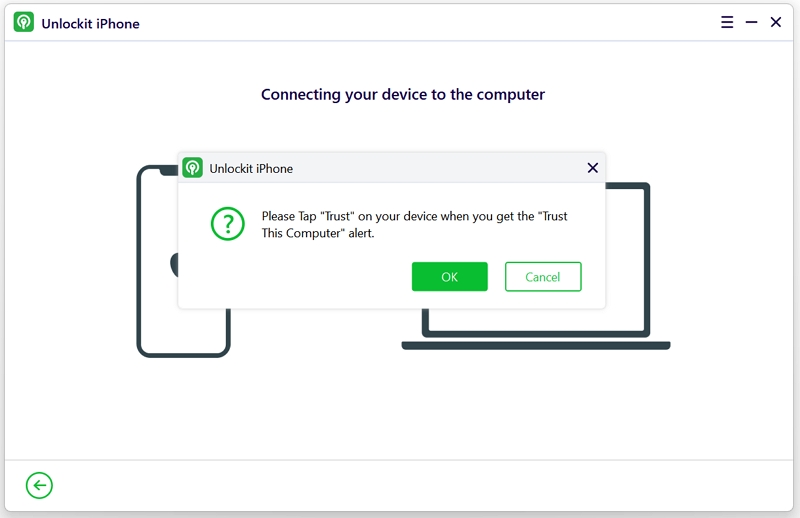
3. Launch Unlockit iPhone and Choose Bypass MDM Lock
Launch Unlockit iPhone then from the main screen choose Bypass MDM Lock. The purpose of this functionality is to eliminate MDM profiles from iOS devices.
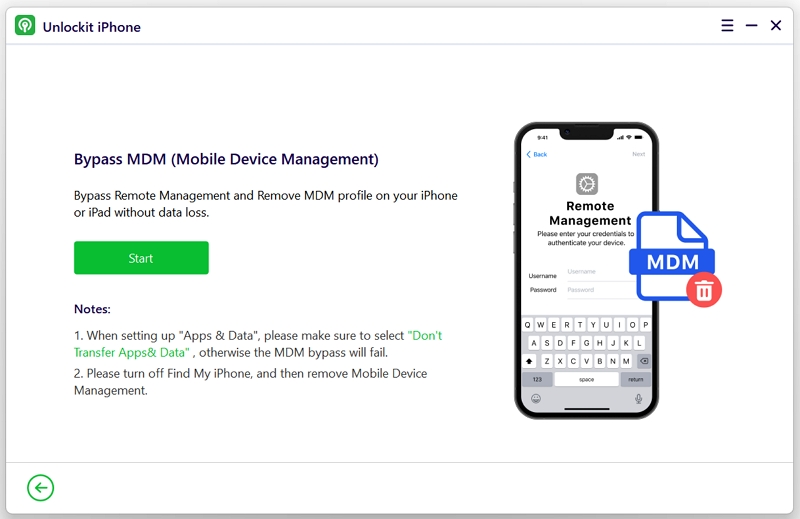
4. Follow the On-Screen Instructions
You will be guided through the procedure by the program. Depending on the model of your iPad it may ask you to confirm specific settings or put it in DFU mode. For an effective MDM removal please follow the instructions.
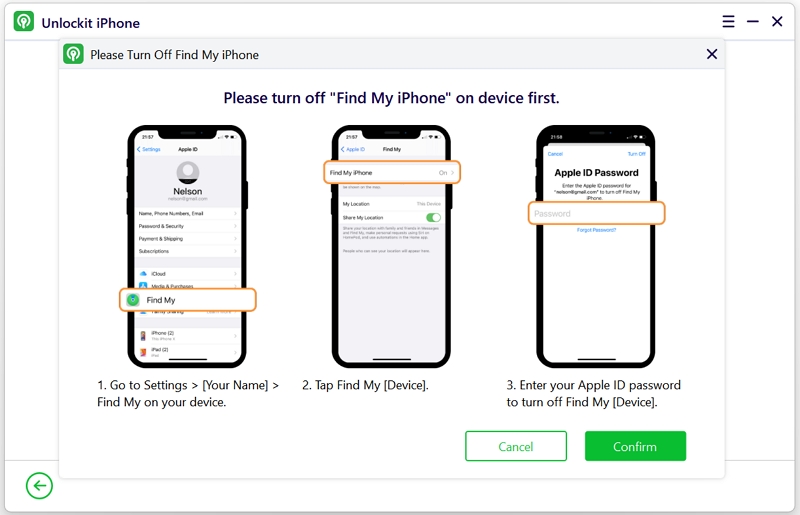
5. Complete the Bypass Process
Once the on screen instructions have been followed Unlockit iPhone will start the bypass procedure. Usually this takes a few minutes. Your iPad will restart when its finished and the MDM profile ought to be gone.
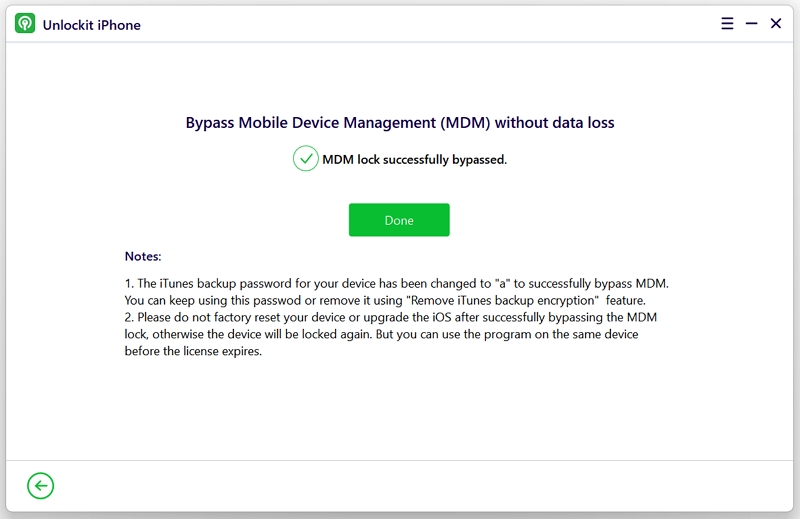
6. Verify MDM Removal
Verify the settings to make sure the MDM profile has been correctly deleted once your iPad restarts. At this point there ought to be no limitations on your ability to use your device.
Here is a video tutorial for the MDM bypass process:
Benefits of Using Unlockit iPhone
There are several benefits to using Unlockit iPhone to erase the MDM profile including:
Easy to Use: MDM can be easily removed without the technical knowledge since the program has designed for people of all ability levels.
Safety: Throughout the Process Unlockit iPhone makes sure that your data is safe.
Compatibility: This adaptable solution is compatible with the majority of iPad models and the iOS versions.
Potential Risks and Considerations
Even though Unlockit iPhone is a trustworthy program there are a few things to think about before using it:
Data Backup: Its always a good idea to back up your iPad before making any changes even if the procedure is meant to preserve your data.
Device Functionality: Ensure that removing the MDM profile doesn’t impact any necessary functionality especially if the device is still under warranty or support from the original organization.
Conclusion
Although it may appear difficult it is completely feasible to remove MDM from an iPad without a password if you have the correct tools. With the help of Unlockit iPhone you may remove MDM limitations and regain complete control over your smartphone in an easy to use manner. Whether your objective is to remove undesirable limitations, prepare your iPad for resale or utilize it for personal use following these instructions will help you get there fast and securely.
Unlockit iPhone makes it possible to delete the MDM profile from your iPad without requiring a password guaranteeing a simple and hassle free process.