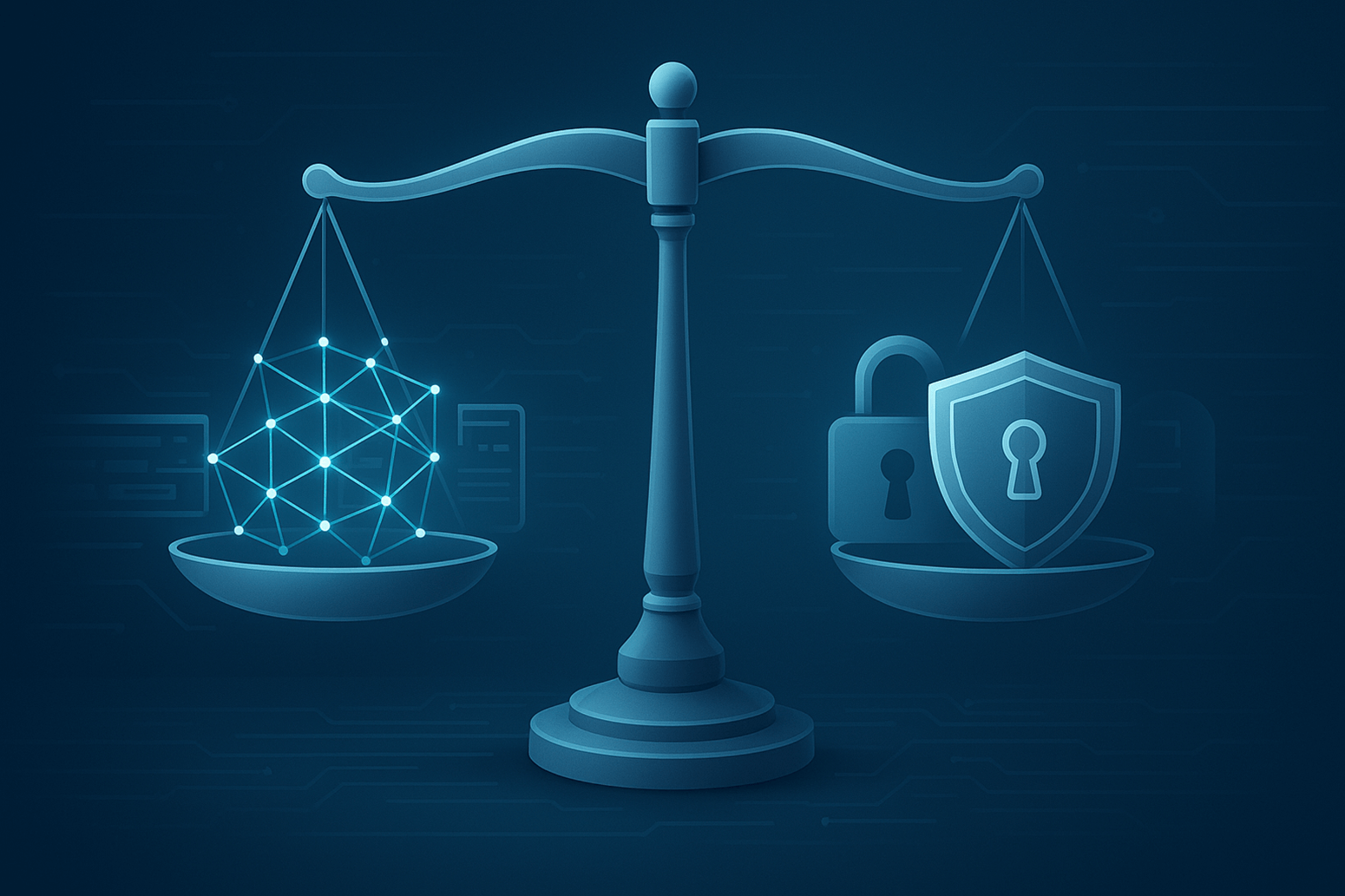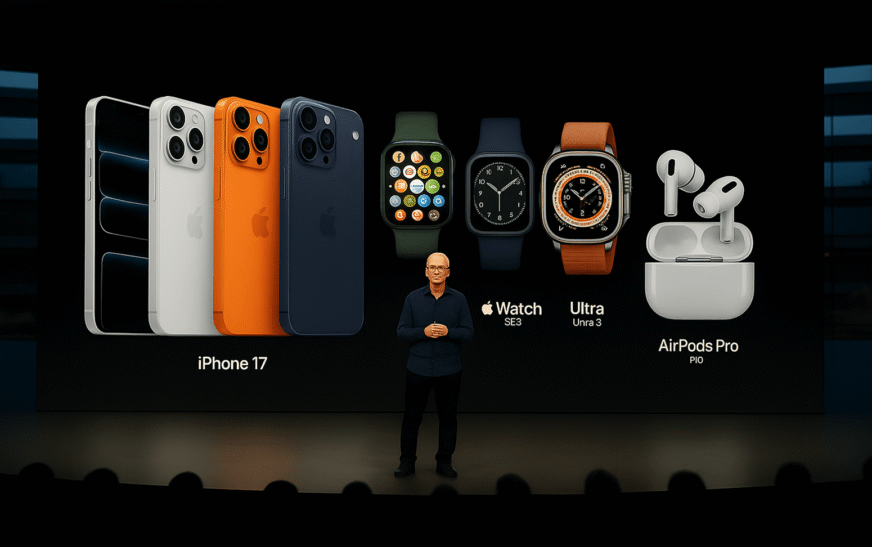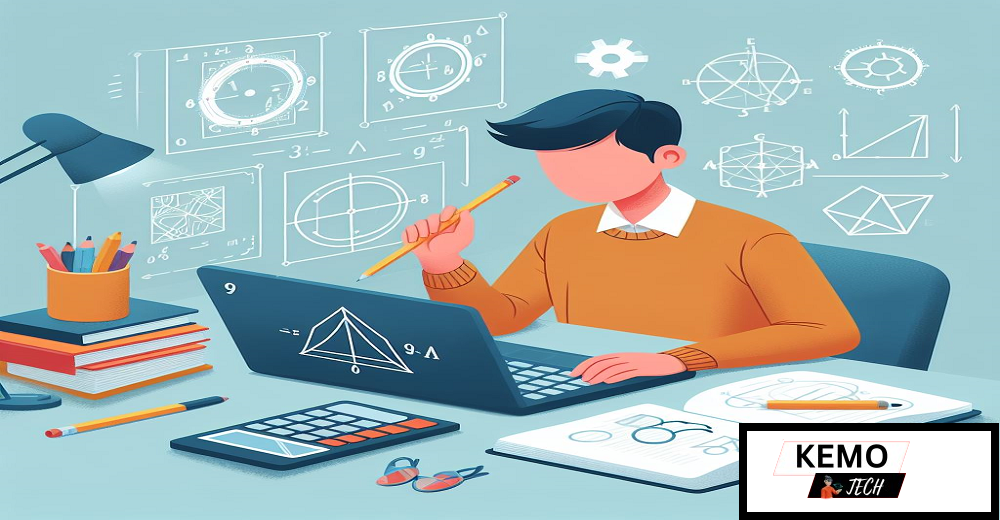GIFs have become one of the most popular ways to express emotions, share funny moments or highlight quick tutorials. Unlike static images, GIFs move unlike videos, they are short, lightweight and loop seamlessly. Whether you want to turn your pet’s cute moment into a looping animation or make a meme for social media, learning how to convert your video into a GIF is a skill worth having.
For iPhone users, this guide will show you how to turn a movie into a gif. For Android users, it will do the same thing. You’ll learn how to use built-in features, free apps and online tools, among other things. By the end, you’ll know how to easily turn your favorite clips into GIFs that you can share.
Why GIFs Are Everywhere
GIFs sit perfectly between images and videos. They are quick to load, loop endlessly and deliver messages without sound. Platforms like Twitter (X), Instagram, WhatsApp and even workplace tools like Slack are full of GIF reactions. For iPhone and Android users, creating GIFs from their own videos means they don’t have to rely on pre-made ones in GIF libraries they can create something personal and unique. In addition to making discussions more interesting, this gives people a lighthearted way to express their ideas. Custom GIFs give digital communication a more intimate touch, whether it’s a humorous moment a lesson or a reaction.
How to Make a Video into a GIF on iPhone
iPhone users have several options for turning a video into a GIF. Apple’s ecosystem already offers some built-in tools, but third-party apps give even more flexibility.
1. Using the Photos App with Live Photos
Apple allows Live Photos to be converted into GIF-like loops.
- Open the Photos app.
- Choose a Live Photo.
- Swipe up to reveal effects.
- Pick Loop or Bounce.
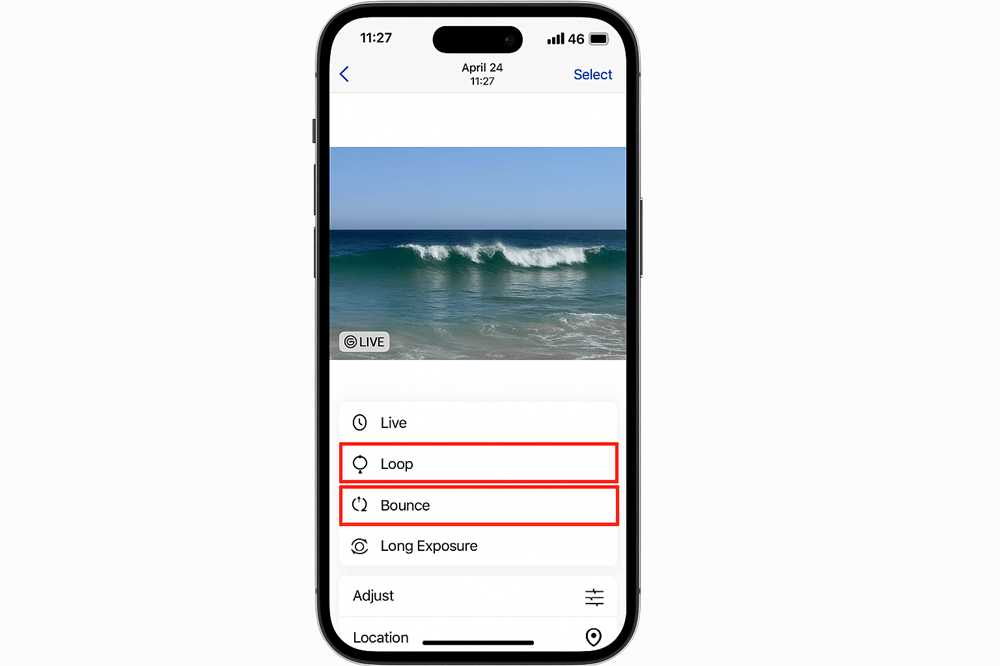
Although this isn’t a true GIF file, it behaves like one when shared in Apple’s ecosystem.
2. Using Shortcuts App
Apple’s Shortcuts app can automate the process of creating a GIF from a video.
- Open Shortcuts (pre-installed on most devices).
- Go to Gallery and search for “Make GIF.”
- Add the shortcut to your library.
- Run it, then select the video you want to convert.
- Save the GIF to your Photos app.
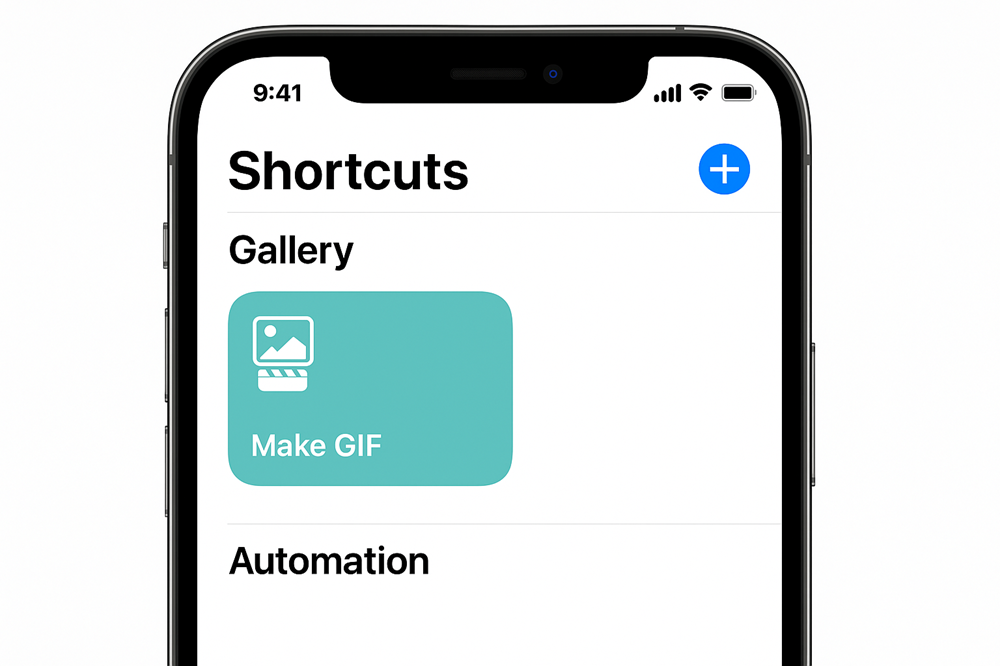
3. With GIPHY App
The GIPHY app is available on the App Store and is extremely popular.
- Download and open GIPHY.
- Tap the “+” button.
- Select a video from your library or record a new one.
- Trim, add text, stickers or filters.
- Save it as a GIF or share directly on social media.
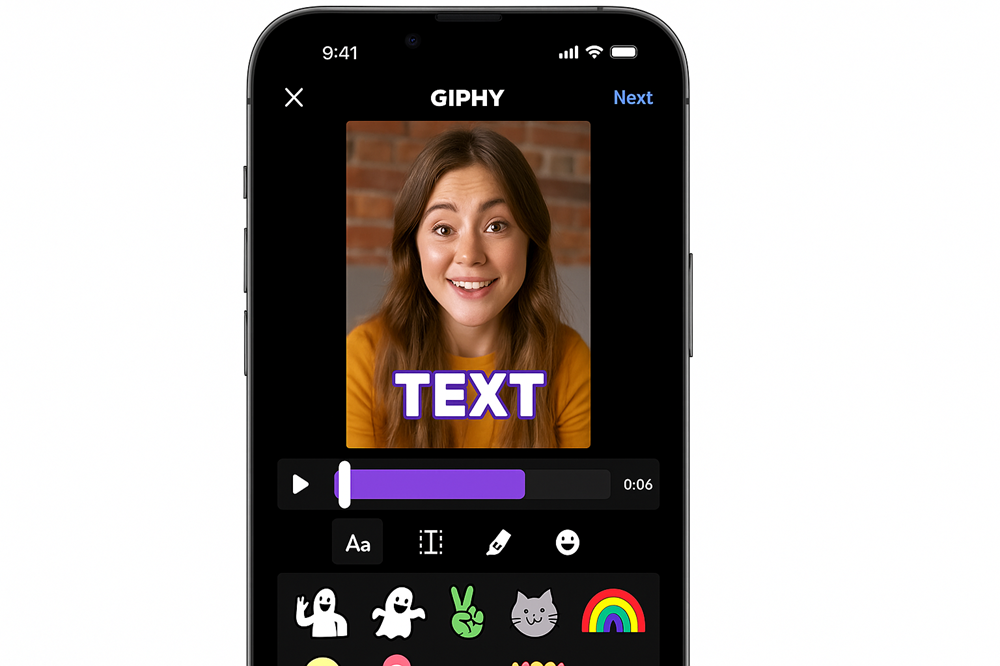
4. Using Online Converters on Safari
If you prefer not to install an app, online converters work directly from Safari.
- Visit a trusted site like EZGIF.com.
- Upload your video.
- Adjust settings (duration, size and frame rate).
- Export as GIF and download.
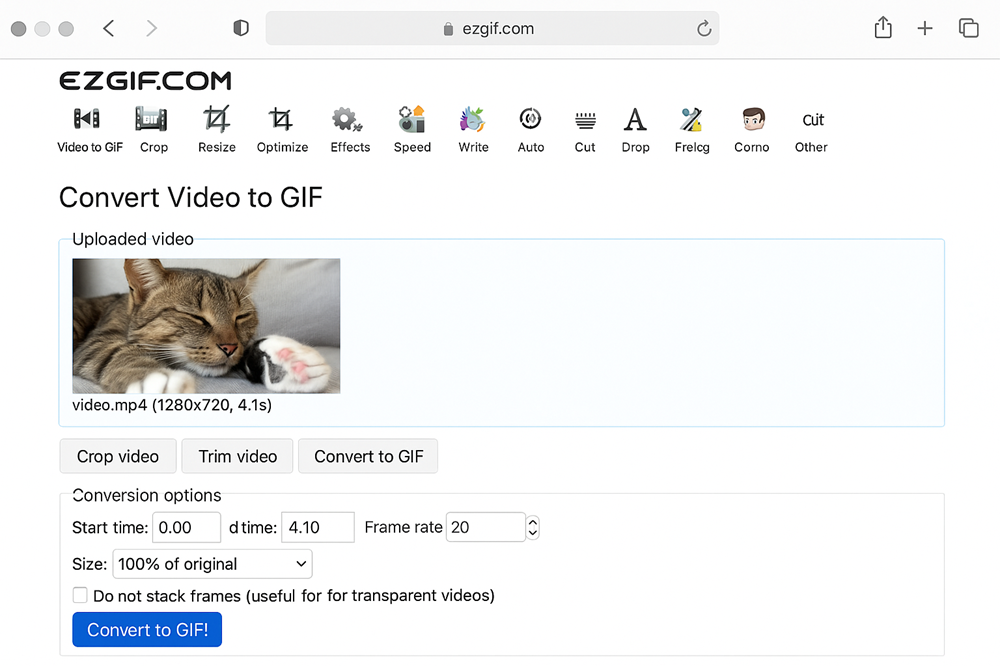
How to Make a Video into a GIF Android
Android users also have plenty of methods. Whether you’re using a Samsung Galaxy, Google Pixel or another brand the process is similar.
1. Using Google Photos or Gallery
While Samsung’s Gallery app has a straight video-to-GIF function, Google Photos provides a method for generating GIFs from photos.
For Samsung users:
- Open Gallery.
- Select your video.
- Tap the three dots menu.
- Choose Create GIF.
- Adjust playback speed and crop length.
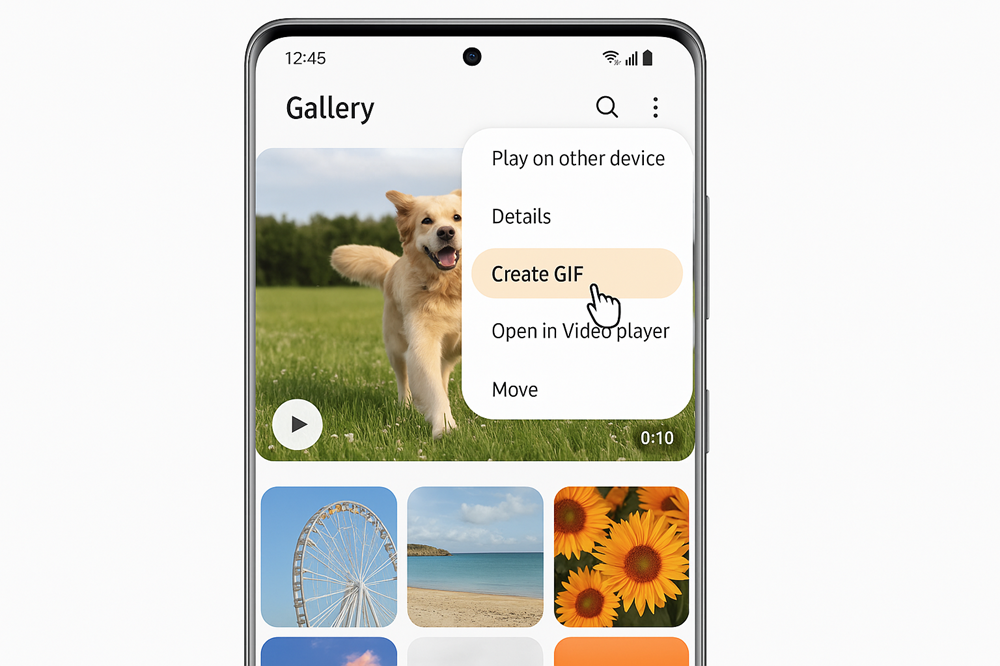
2. With Gboard Keyboard
Gboard, Google’s keyboard app, allows short clips to be recorded and saved as GIFs.
- Open any messaging app.
- Tap the emoji icon in Gboard.
- Switch to GIFs.
- Use the camera to record a small loop.
- Save and share instantly.
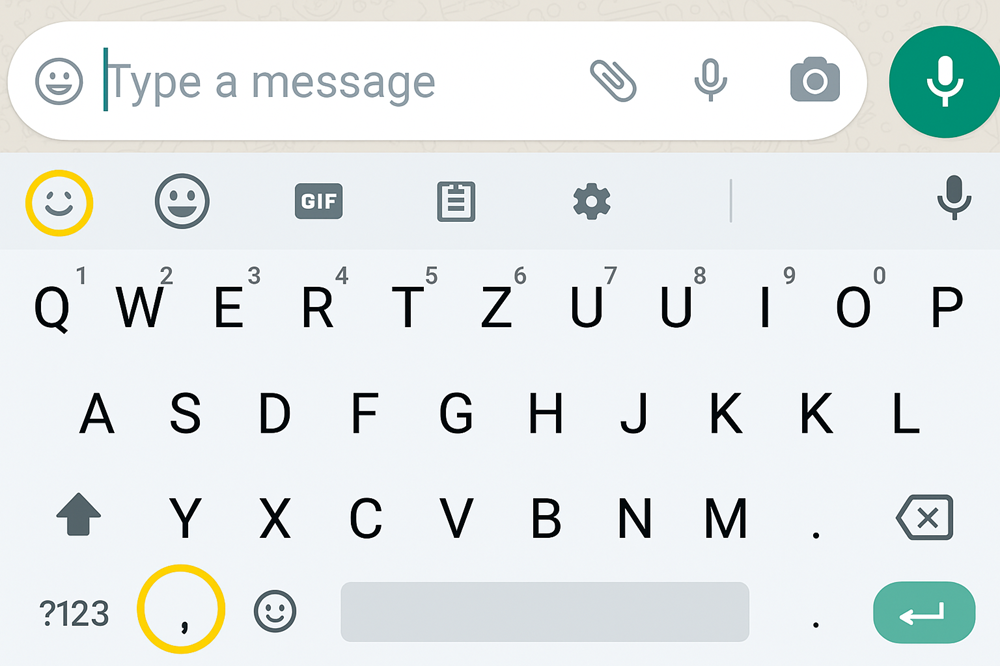
3. Using GIPHY App on Android
Just like on iPhone, GIPHY works smoothly on Android.
- Download GIPHY from Google Play.
- Import your video or record directly.
- Edit, crop and add effects.
- Save the file as a GIF.
4. With Third-Party Apps
Apps like GIF Maker – ImgPlay or GIF Studio provide advanced options. They let you:
- Convert videos into GIFs.
- Adjust frame rate.
- Reduce file size.
- Add captions or emojis.
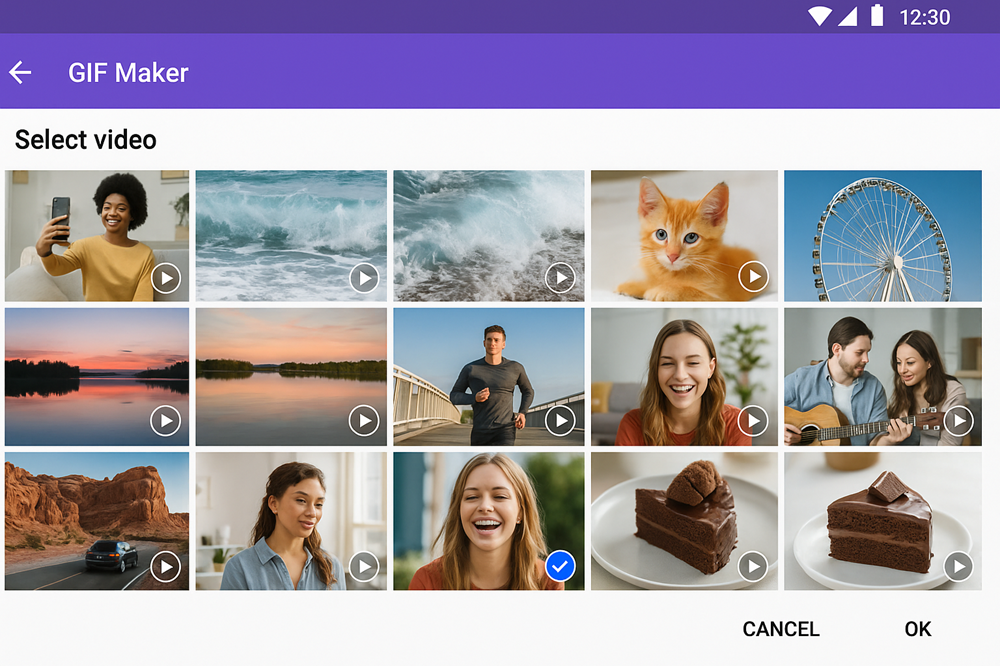
5. Online Converters in Chrome
Android users can also use online tools like EZGIF, Convertio and others for drag-and-drop uploads and quick conversions.
Editing Tips for Perfect GIFs
Editing tips for perfect GIFs boil down to keeping them short, smartly looped and lightweight while adding captions or colors that enhance the message without slowing it down.
- Keep it short: GIFs work best when they are less than 6 seconds long.
- Optimize size: It takes longer for big GIFs to load. If you need to, resize.
- Add captions: Adding a short line of text to your GIF can make it funnier or easier to understand.
- Loop smartly: Pick the right beginning and ending points to make the loop go smoothly.
- Mind the colors: Less colorful, high-quality GIFs load faster without losing their charm.
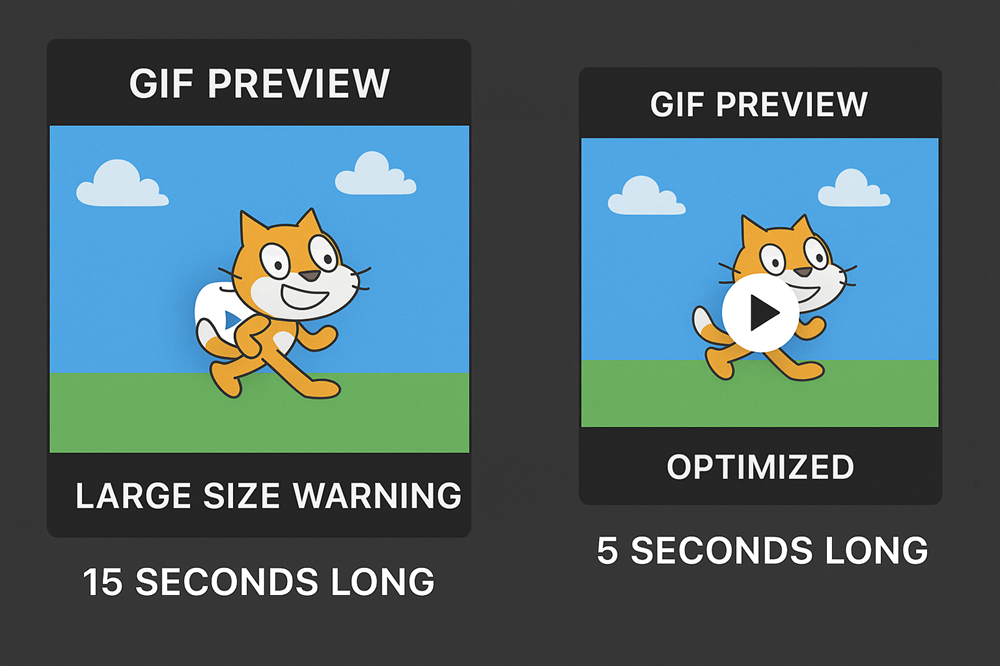
Best Use Cases for GIFs
GIFs shine in everyday chats, tutorials and even marketing, making them a versatile way to share emotions, instructions and creativity.
- Social Media Reactions – Turn your personal video moments into meme-worthy reactions.
- Tutorials – Show step-by-step actions in GIF form without needing sound.
- Marketing – Businesses use branded GIFs in email campaigns and ads.
- Messaging – A looping GIF of your pet waving can say more than a thousand words.
Common Mistakes to Avoid
Avoid these common mistakes to ensure your GIFs stay smooth, lightweight and enjoyable across all platforms.
- Making them too long: A 30-second GIF is too long and doesn’t do anything useful.
- Overloading with effects: Text or effects that are too much can take away from the main clip.
- Ignoring compatibility: Not all systems can handle GIFs that are very big. Don’t let the file get too big.
- Not trimming carefully: For a smooth loop, the beginning and ending points are important.
Quick FAQ
1. Can I make a GIF without downloading an app?
Yes. Both iPhone and Android users can use online converters or built-in tools like Shortcuts (iPhone) or Gallery (Samsung).
2. Do GIFs take up a lot of space?
GIFs are bigger than pictures but smaller than videos. It helps to make the files smaller by compressing them.
3. Which is better: an app or online tool?
An app is easier to use if you plan to produce GIFs a lot. Online tools are fine for one-time use.
4. Can I share GIFs directly to WhatsApp or Instagram?
Yes, for sure. Once stored, they act like conventional media files and can be transmitted between platforms.
Pro Tips to Level Up Your GIF Game
- Keep a dedicated “GIFs” folder on your phone for quick access.
- Instead of making GIFs, try using burst photographs.
- You may make memes by putting funny captions on your GIFs on programs like GIPHY or ImgPlay.
- If you post a lot, find out what size works best for each platform (for example, square GIFs do better on Instagram).
- Try using reverse GIFs to make things funny or shocking.
This way, you not only know how to make a video into a gif iPhone users can share instantly, but also how to handle the same process on Android devices. With these tools and tips, you can bring any short video moment to life in a looping, lightweight and shareable format that everyone enjoys.