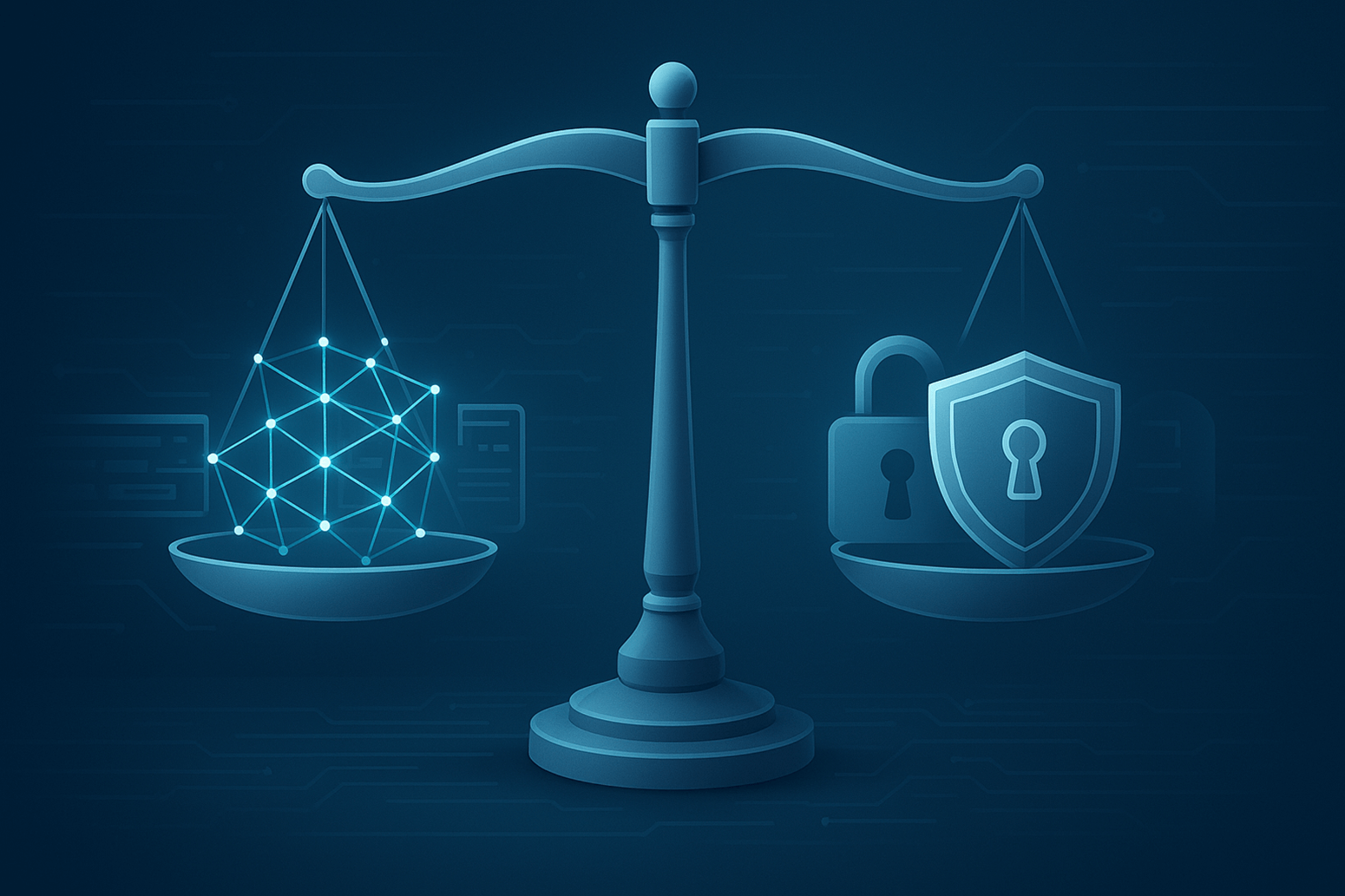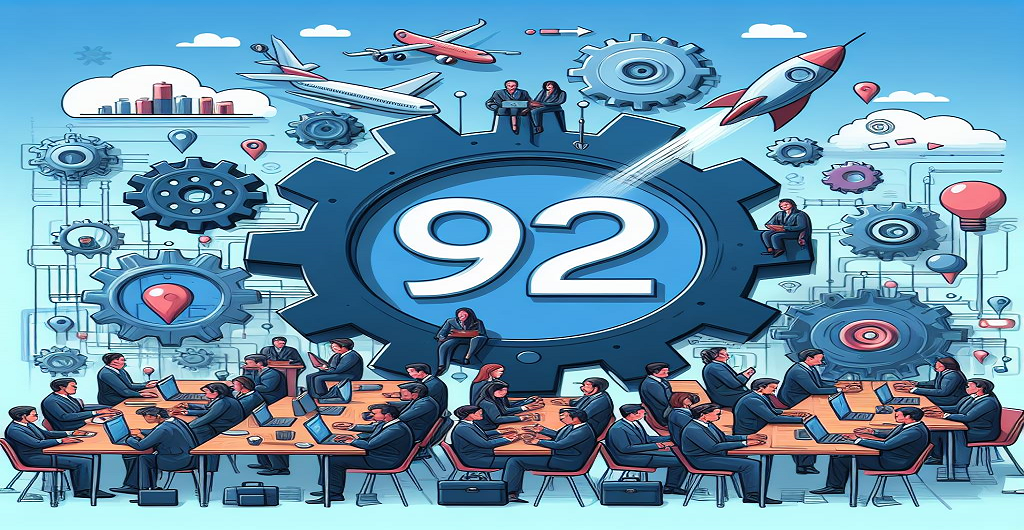In today’s digital era, a stable internet connection is critical for work, entertainment and communication. But sometimes, Windows 11 users may encounter frustrating network issues such as limited connectivity, no internet access or slow browsing speeds. When basic troubleshooting fails a full network settings reset can often resolve persistent problems.
This guide will walk you through the step-by-step process to reset network settings in Windows 11, what happens during the reset and what to do afterward to restore connectivity. Whether you’re a casual user or tech-savvy these instructions are straightforward and easy to follow.
What Does Reset Network Settings Do?
In Windows 11, the operating system returns all networking components to their initial configuration when you reset the network settings. This comprises:
- Removing all saved Wi-Fi networks and passwords
- Uninstalling and reinstalling network adapters
- Resetting TCP/IP stack
- Clearing DNS cache
- Resetting firewall and proxy settings
This may assist in fixing problems brought on by incorrectly adjusted settings, corrupted drivers or incompatible applications.
When Should You Reset Network Settings?
Think about doing a network reset if you’re having:
- Recurring notifications of “Limited Connectivity” or “No Internet”
- Inability to connect to known Wi-Fi networks
- Random disconnections from the internet
- Problems after a Windows update or driver installation
- Network protocols like IPv4/IPv6 not working properly
Note: A reset should be your last resort after trying other basic troubleshooting steps like restarting your PC, running the built-in troubleshooter or updating drivers.
Precautions before Resetting Network Settings
Before you proceed with resetting network settings:
Back up Wi-Fi credentials: All of your stored networks and their passwords will be lost.
Take note of VPN settings: The setup of any VPN client will be eliminated.
Disconnect from your workplace VPN or corporate network: Your access may be momentarily interrupted by a reset.
Ensure administrative privileges: To carry out the reset, you must be logged in as an administrator.
How to Reset Network Settings in Windows 11: A Comprehensive Guide
Step 1: Open the Settings App
- To launch the Settings app immediately, press Windows + I.
- Alternatively, click on the Start Menu and select Settings from the list.
Step 2: Navigate to Network & Internet
- In the left-hand sidebar of the Settings window, click on Network & Internet.
- This section manages all your internet and network-related configurations.
Step 3: Select Advanced Network Settings by scrolling down
- Under Network & Internet, scroll down until you find advanced network settings.
- Click it to expand more options for network control.
Step 4: Select Network Reset
- In the Advanced network settings page, scroll to the bottom and locate Network reset under the “More settings” section.
- Click on Network reset to open the reset utility.
Step 5: Confirm the Reset Process
- You’ll now see a warning message explaining what will happen:
“This will reset the settings of other networking components and uninstall and reinstall all of your network adapters.”
- Click the Reset now button.
Step 6: Final Confirmation
- After clicking Reset now, a prompt will appear:
“Do you really want to change your network settings again?”
- Click yes to proceed.
Your computer will display a message that the reset will occur in 5 minutes. You can continue using your PC during this time, but it is advised to save all your work and restart when prompted.
What Happens After the Reset?
- Your computer will restart itself.
- All networking hardware (Wi-Fi, Ethernet and Bluetooth) will be reinitialized.
- You will need to reenter the password in order to rejoin to your Wi-Fi network.
- Any VPN software or virtual network adapters will need to be reinstalled or reconfigured.
- Your firewall, DNS and proxy settings will revert to their defaults.
How to Reconnect to the Internet after Reset
- After rebooting, open the Wi-Fi menu from the system tray.
- Select your Wi-Fi network from the list.
- Click Connect and enter your password.
- To make sure the internet connection is steady, wait a few seconds.
Make sure the Ethernet wire is plugged in if you’re using it. Windows should detect the connection automatically.
Reinstalling VPN and Other Network Software
If you use a VPN you may need to:
- Reinstall the VPN client software
- Re-import VPN profiles or settings
- Re-enter login credentials if needed
Likewise, if you use specialized firewall or proxy settings be sure to reconfigure them after the reset.
Additional Tips after Network Reset
Here are a few things you may want to do after the reset:
1. Update Network Drivers
- Pressing Windows + X and choosing Device Manager from the menu will launch it.
- Expand Network adapters.
- Right-click your Wi-Fi or Ethernet adapter and choose Update driver.
2. Run Internet Troubleshooter
- Navigate to System > Troubleshoot > Other Troubleshooters under Settings.
- Run the Internet Connections troubleshooter.
3. Flush DNS Cache Manually (Optional)
If the problem persists, try clearing the DNS cache:
- Open Command Prompt as administrator.
- Type:
ipconfig /flushdns
What If Resetting Network Settings Doesn’t Work?
Think about the following if your network issues continue even after a reset:
- Router/Modem issue: Restart or reset your router.
- ISP problems: Contact your internet provider.
- Malware or firewall conflict: Check for suspicious software or settings.
- Hardware failure: Your network adapter may be faulty.
If the problem is more deeply ingrained you may also think about doing a System Restore or a clean Windows installation.
Conclusion
In Windows 11, resetting network settings is a potent troubleshooting technique that may resolve a variety of connection issues. Users may return their PC’s network settings to its initial functioning condition without requiring expert assistance by following the instructions in this tutorial.
Even though the process is easy, don’t forget to back up important settings like VPN or Wi-Fi passwords. After it’s done, your system will be rebooted and most problems with the connection should be fixed.
If the problems don’t go away, you may need to look into the hardware or external network factors further. For most users, though a clean network restart is usually all they need to get back online quickly.
FAQs
Q1: Will I lose my files or programs after a network reset?
No. A network reset only affects networking components. Your personal files and applications remain untouched.
Q2: How long does the reset process take?
The process takes less than a minute to initiate but your system will restart automatically after five minutes. The total reset and reconnect process usually finishes within 10 minutes.
Q3: Can I undo a network reset?
There is no direct “undo” option, but you can manually reconfigure network settings or use a System Restore point if one was created before the reset.