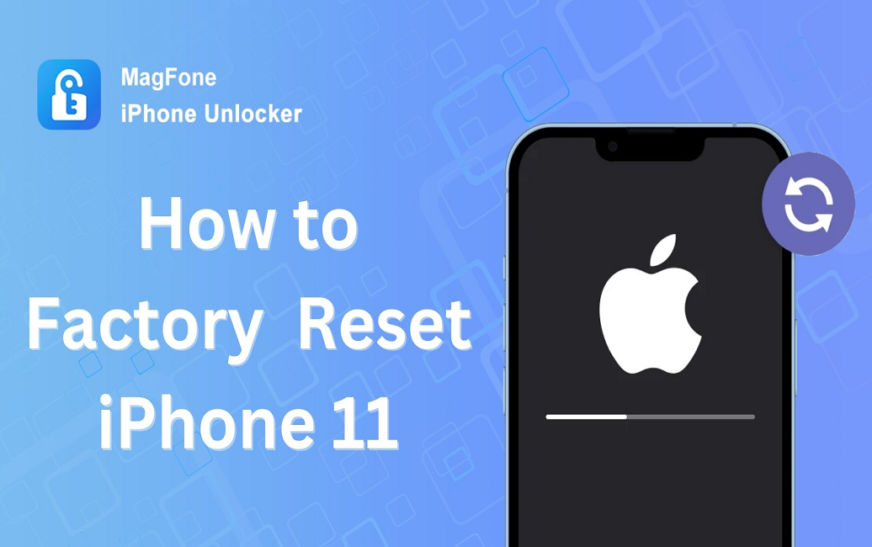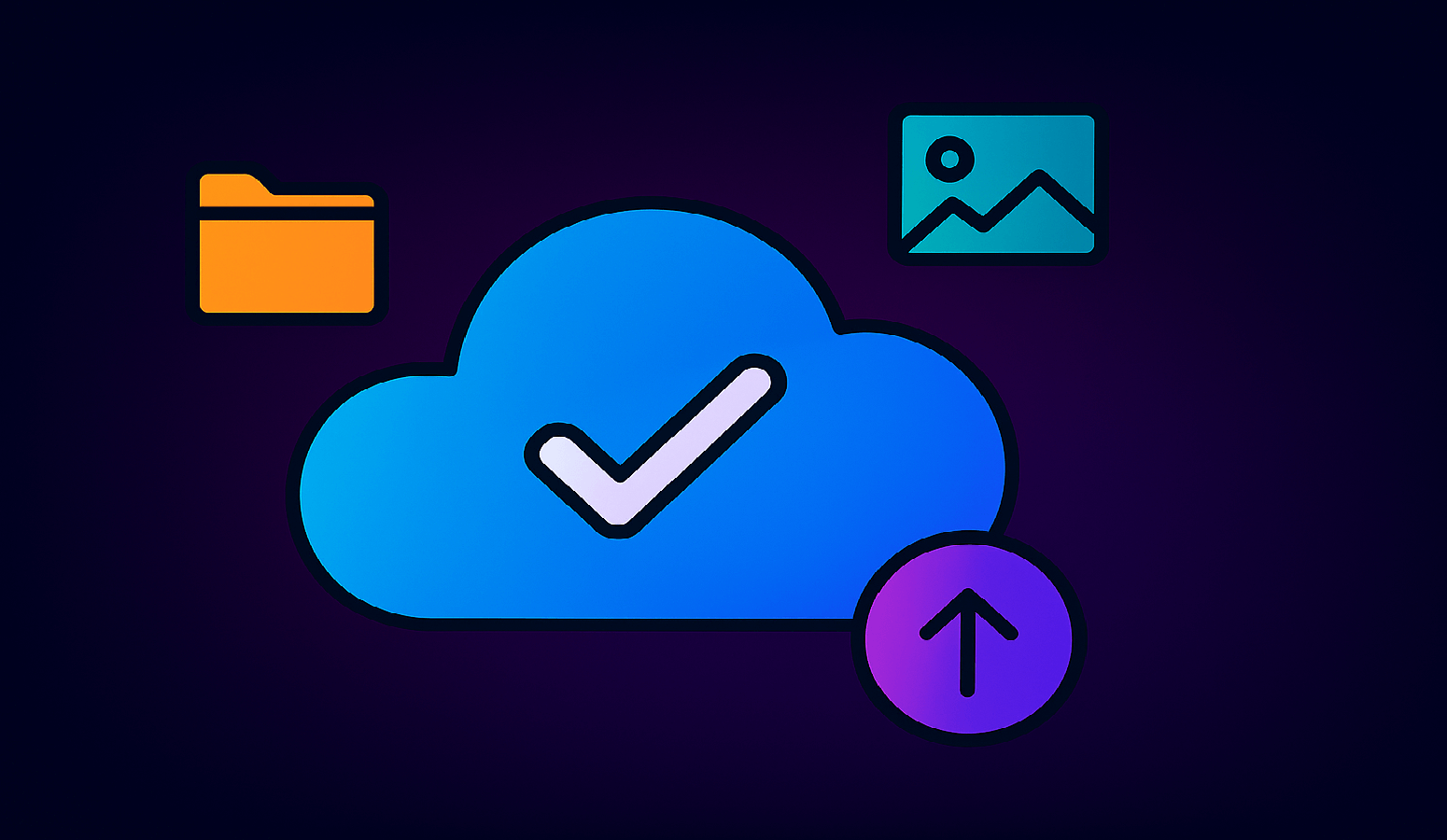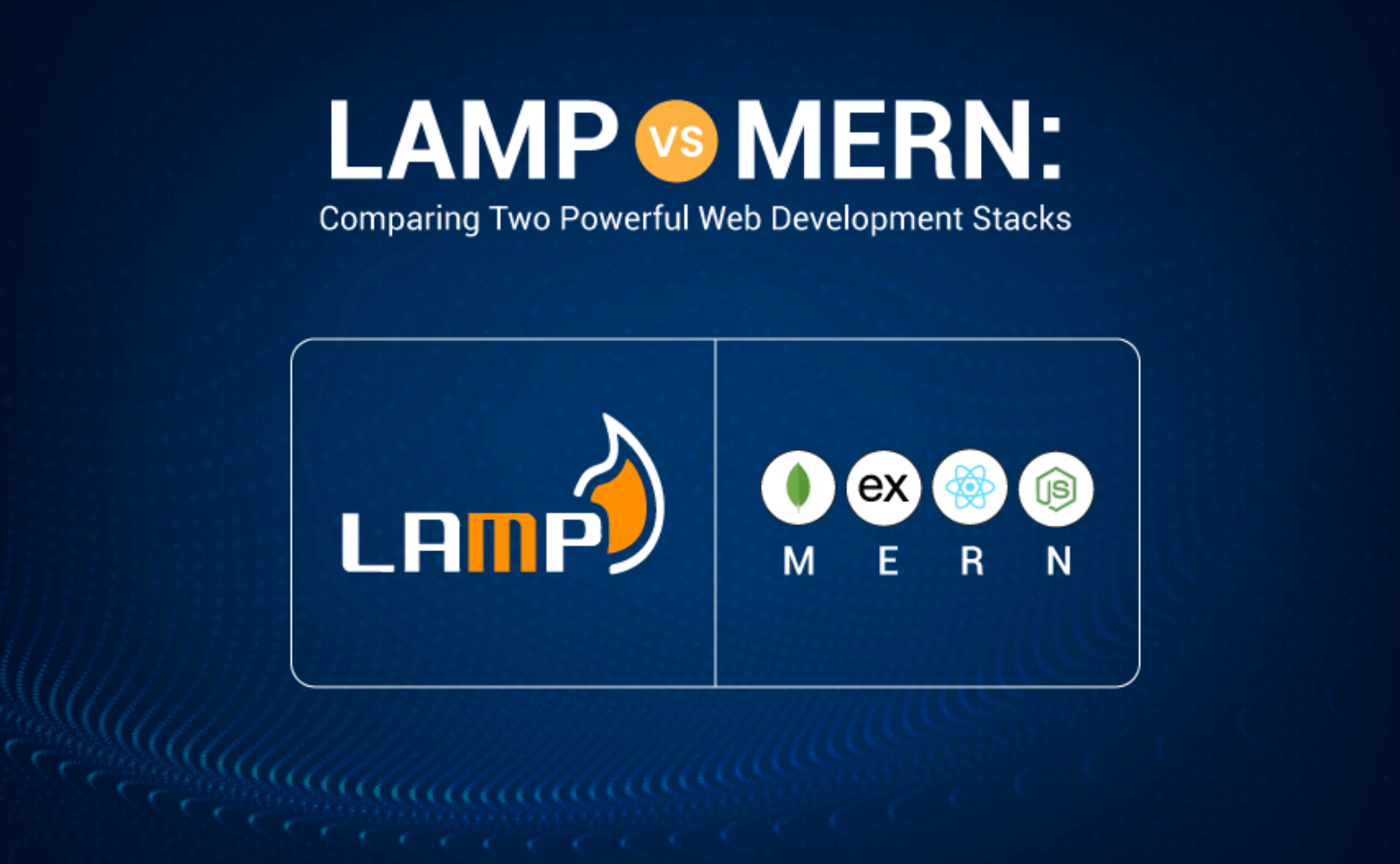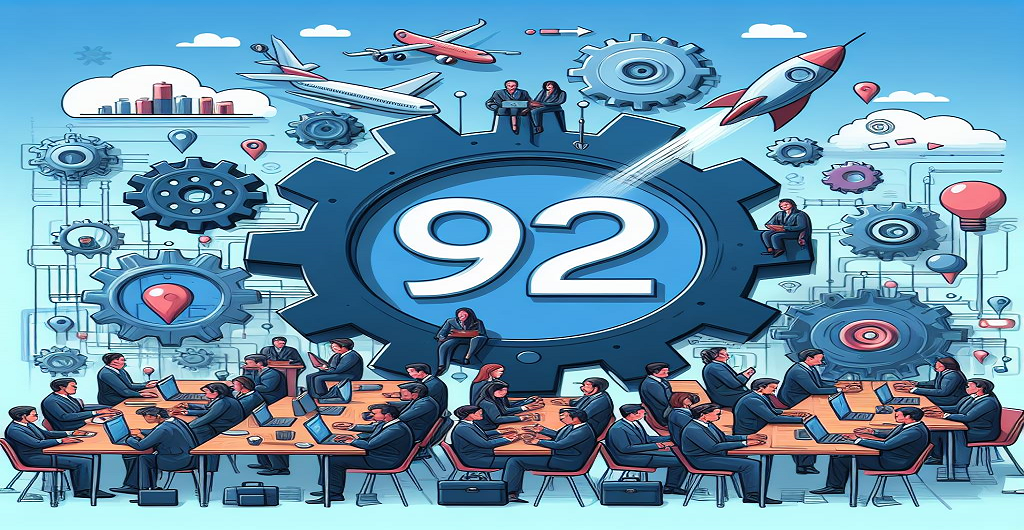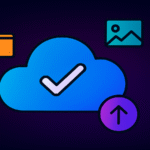Your iPhone 11 is returned to its initial configuration after a factory reset removes all of its data and settings. This procedure may be necessary if you’re selling your gadget diagnosing serious problems or handling an iPhone that is locked and you don’t have the passcode. The final objective is to completely erase the device while evading the standard password requirements. If you need to factory reset your iPhone 11 without knowing the password you must follow the right steps to ensure a successful reset. How can an iPhone be factory reset without a passcode? This in depth tutorial will cover every technique accessible to restore the factory settings on your iPhone 11 guaranteeing that you can quickly and effectively take back control of your gadget.
Method 1: Using iTunes or Finder
Ensure you already installed the latest version of iTunes on Windows PC. For macOS Catalina or later use Finder instead of iTunes. Use a USB cable to connect your iPhone 11 to your computer. Put your iPhone 11 in Recovery mode after that iTunes or Finder will detect your iPhone 11 in recovery mode. Select Restore option to restore your iPhone. This will download the latest iOS version and install it on your device.
Method 2: Using MagFone iPhone Unlocker
MagFone iPhone Unlocker is a powerful iPhone password unlocker for unlock iOS device screen, remove Apple ID, bypass MDM lock or turn off Screen Time lock etc. Its iPhone screen unlocker feature allows you to easily unlock iPhone and reset iPhone without password. Not only for iPhone 11 MagFone iPhone Unlocker supports all iPhone models, including the latest iPhone 15. In addition it does not require Apple ID to factory reset your iPhone. Download MagFone iPhone Unlocker for free on MagFone official website for more details.
How to factory reset iPhone 11 without Apple ID passwordusing MagFone iPhone Unlocker? Follow below steps.
Step 1. Download and install MagFone iPhone Unlocker on the Windows or Mac. Launch it and click Unlock iOS Screen on the homepage. Connect your iPhone 11 to the computer with a USB data cable click the Start Now button.
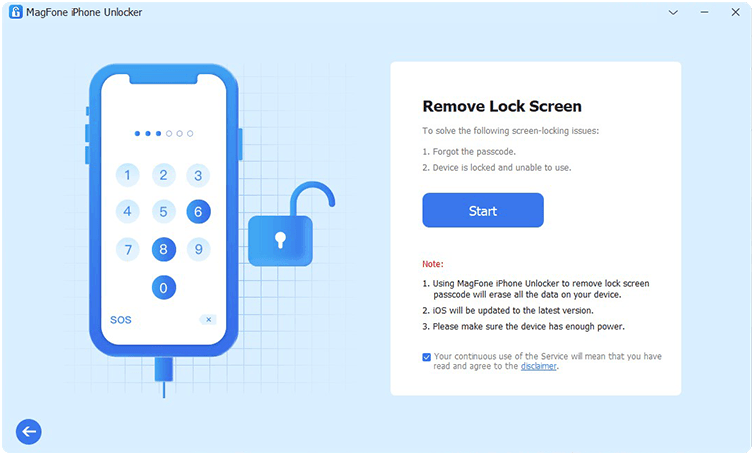
Step 2. Put the locked iPhone 11 in Recovery mode and after that click the Next button to proceed.

Step 3. Verify that the device information that MagFone automatically detected is accurate. Click the Download button to start the iOS firmware download after making sure everything is right.
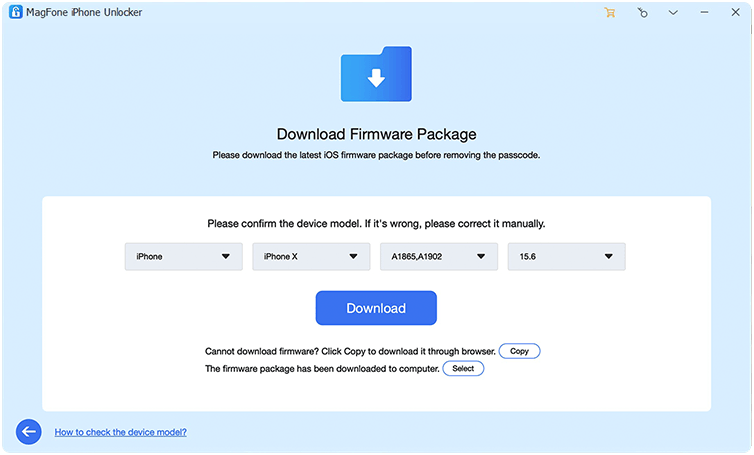
Step 4. After downloading process finished click the Unlock button. Then MagFone iPhone Unlocker will automatically restore your iPhone 11 to factory settings. Do not disconnect the device before the device restarts. After the recovery process is completed you will see the Screen Passcode Successfully Removed interface as shown below. After unlocking the device will be upgraded to the latest version so that you can enjoy the latest iOS features. After restoring iPhone 11 to factory settings all data will be erased including the screen password. If Find My iPhone is turned on you will need to enter your iCloud account and password to set up the device after removing the password.
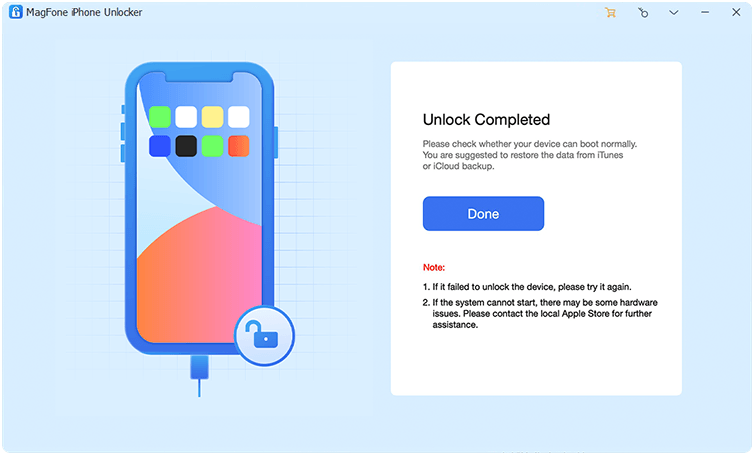
Method 3: Using iCloud (Find My iPhone)
Visit iCloud.com: On a computer or another device go to iCloud.com. Log in with your Apple ID credentials that were used on the locked iPhone 11. Click on Find iPhone in the iCloud dashboard. From the drop down menu select your iPhone 11. Click on ‘Erase iPhone’ to begin the factory reset process remotely. It will delete all of your iPhone 11 data and settings.
How to factory reset iPhone 11 without password or computer? If you have another iOS device that shares the same Apple ID as the iPhone 11 you need to reset you can open the Find My app on the other iOS device and select the iPhone 11 you need to factory reset. Scroll down press the Erase button to reset iPhone 11 to factory settings.
Troubleshooting Common Issues
1. Device Not Recognized
Check USB Connections: Check the functionality of the USB port and cord.
Update iTunes/Finder: Use the latest current version of either Finder or iTunes.
2. Recovery Mode Problems
Retry Entering Recovery Mode: Press the buttons sequentially and rapidly.
Consult Apple Support: It may be necessary to seek professional help if recovery mode doesn’t work.
The Bottom Line
In some cases resetting an iPhone 11 that has forgotten its password is as simple as if following the right steps. You may recover your iPhone data from its factory settings using iTunes, iCloud or MagFone iPhone Unlocker among other methods. If the issue continues or if you want further help you may try going into Apples support materials or getting in touch with customer service.